Unable to close floating toolbar
Applies to:
- Revu 2019
- Revu 2018
- Revu 2017 & Below
Problem
You want to get rid of a floating toolbar on the Revu interface. You may also be encountering a full screen floating toolbar you're unable to close after switching between Markup Mode and View Mode.
 Figure 1. Full-screen floating toolbar
Figure 1. Full-screen floating toolbarExit full-screen mode to close floating toolbar
The floating toolbar appears automatically in full-screen mode. Press F11 or click on the full-screen icon to exit.
 Figure 2. Floating toolbar
Figure 2. Floating toolbarToolbar won't close when switching between modes
If a floating toolbar won't close after switching between Markup Mode and View mode, try one of the options below:
- Go to Revu > Profiles and select a different profile. Note if issue is resolved.
- Go to Revu > Preferences > General. Under the Options tab, uncheck Toggle Full Screen with View mode.
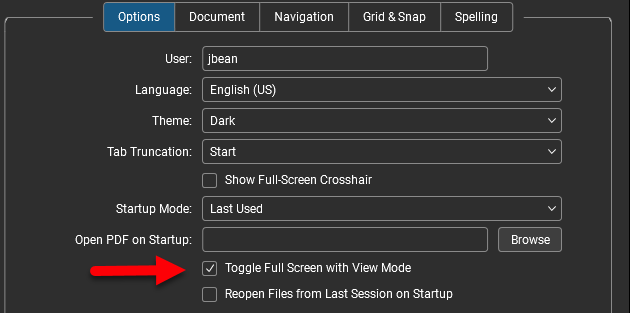
If you're still unable to resolve this issue, contact us for more assistance.
Troubleshooting
Revu 2019
Revu 2018
Revu 2017 & Below
Interface & Navigation
Preferences