How to convert markups to sequence tools
Applies to:
- Revu 21
- Revu 20
Revu keeps a running count of each markup type in the Markups List. You can keep count of that markup on the document as if you were using a sequence tool.
If you use Revu 21, you must have a Complete subscription plan to apply a sequence to a markup in the  Tool Chest.
Tool Chest.
To create a sequence count:
- Select and copy (Ctrl+C) the markups you would like to include in the sequence.
- Go to File > New PDF
to create a blank document in Revu.
- Paste (Ctrl+V) the markups into the page.
- Select the Text Box
(T) tool.
- Place a text box in a position near the markup that you'd like the count to appear. Adjust the font size and text alignment as desired.
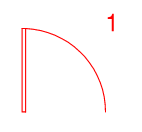
- Drag a rectangle over all of the markups that will be included in the sequence tool to select them.
Sequence tools need to include a text box where the sequence count will appear, so if the markup already has a text box in it you must first specify which box will contain the sequence count.
- To specify which text box will hold the sequence count, hold Ctrl and click a control point of the desired text box. The control points of the text box will turn yellow.
- Right-click one of the markups and select Group (Ctrl+G).
- Right-click the group, then go to Add to Tool Chest and select a relevant tool set.
- Go to the Tool Chest (Alt+X), right-click the new markup and go to Sequence > Define.
- The Sequence dialog box appears, where you can configure the sequencing behavior.
- Click OK.
- Select the markup and place it into your document.
Now each time you add the markup to the document, the number in the text box should update sequentially.
How-To
Markup
Revu 20
Revu 21
Revu keeps a running count of each markup type in the Markups List. You can keep count of that markup on the document as if you were using a sequence tool.