How to set the page scale on your drawing
Applies to:
- Revu 21
- Revu 20
Setting the page scale ensures the accuracy of all measurement markups placed on your drawing. If no page scale was set on a drawing, you'll be prompted to set a scale the first time you attempt a measurement. From the page scale dialog, you can choose from a list of preset scales, create your own custom scales, add custom scales to the preset list, or add scales across multiple pages.
To learn more about page scale and viewports (defined zones on a drawing that use different scales), see Page Scale and Viewports.
Set the page scale
How to calibrate your drawing
- From the
 Measurements panel, select Custom and select Calibrate.
Measurements panel, select Custom and select Calibrate. - Follow the on-screen instructions for calibrating and select OK.
- Locate a known length on the drawing and select the two end points.
- Enter the length for the measurement, and select the units of measurement to be displayed.
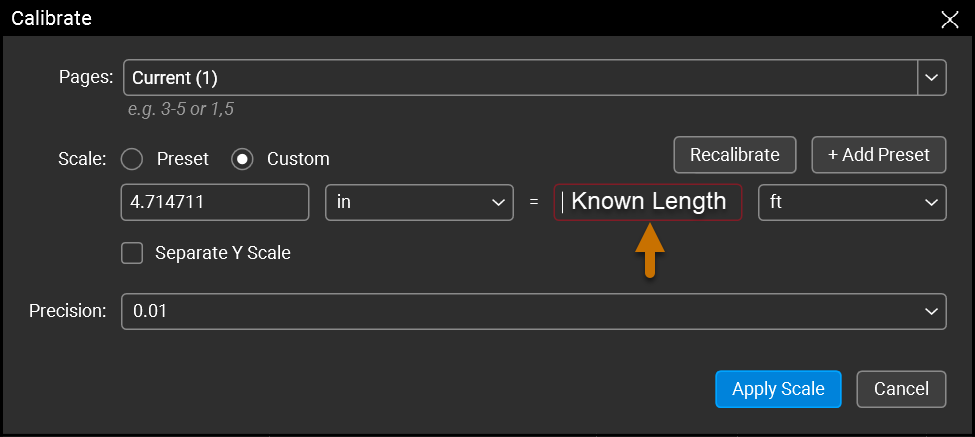
- Choose the precision of your measurements.
- Under Pages, select the page range on which to apply the scale.
You can apply the scale to the current page, all pages of the drawing, or define a custom range of pages. If you have a Basics plan for Revu 21, you may only apply the scale to the current page or all pages of the drawing.
- Select Apply Scale.
How to set a preset scale
If the page scale is known and no scaling has occurred during the PDF creation process, you can set a page scale using a preset.
- From the
 Measurements panel, select Custom and then select Calibrate.
Measurements panel, select Custom and then select Calibrate. - Choose your known scale.
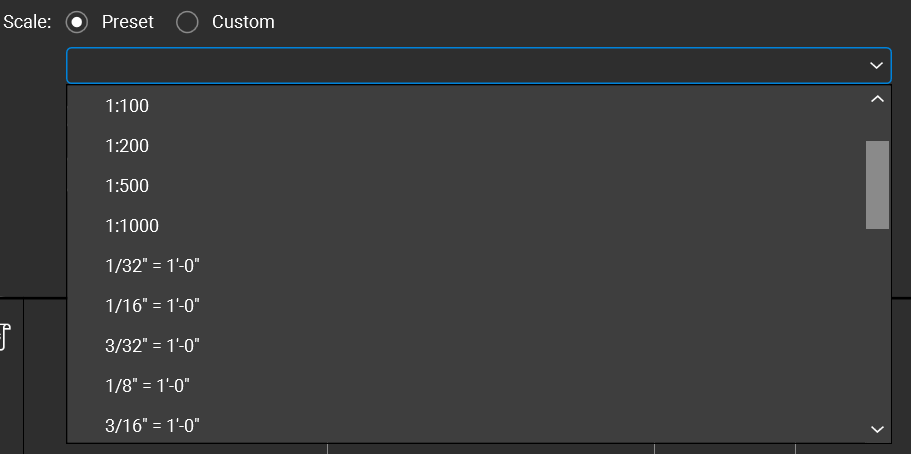
- Choose the precision of your measurements.
- Select Apply Scale.
How to add a preset scale
If you'd like to create your own custom scale instead, here's how:
- From the
 Measurements panel, select Custom and then select Calibrate.
Measurements panel, select Custom and then select Calibrate. - Select Custom and enter your scale.
To define a separate Y scale, select Separate Y scale.
- To save your custom scale, select + Add Preset.
Custom scales will appear above the preset list with trash bins next to them, which allow you to remove preset custom scales as necessary.
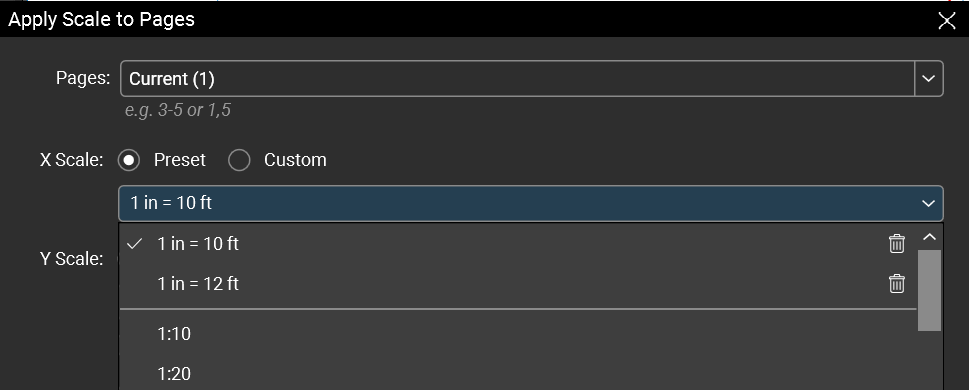
You can reuse the custom scale you created at any time by selecting it from the preset list.
Revu 20
Revu 21
How-To
Measurement