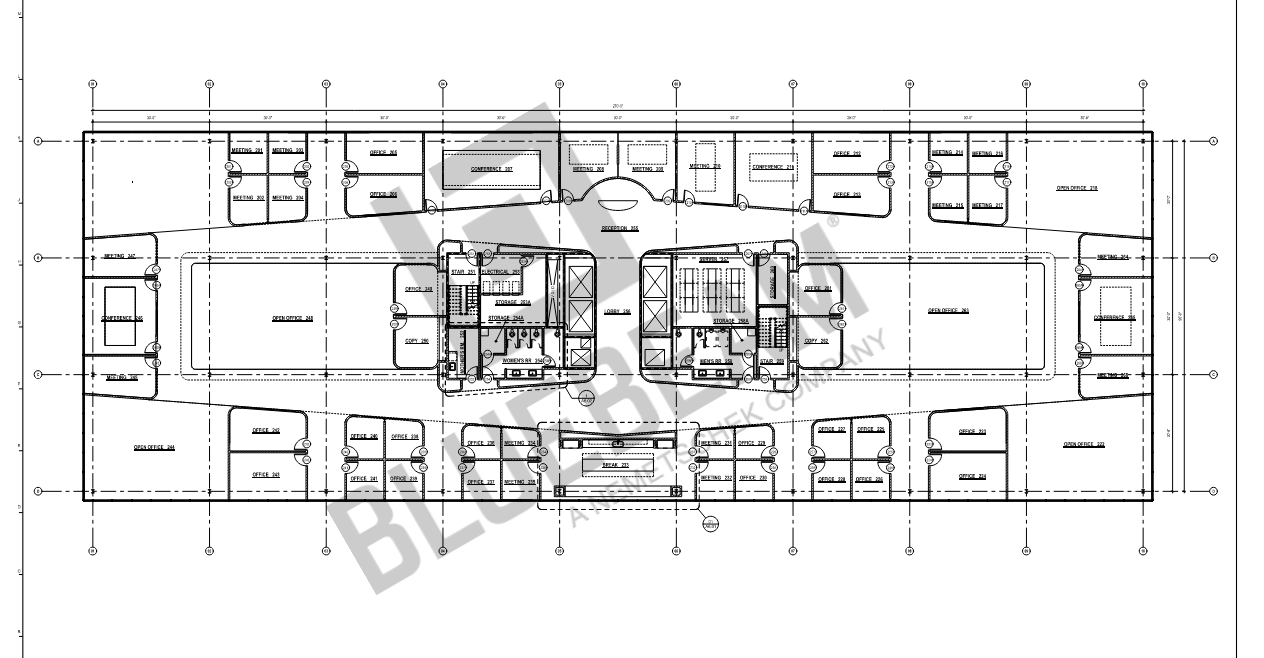How to add a watermark to your PDFs
Applies to:
- Revu 21
- Revu 20
You can add watermarks in Revu simply by creating a custom stamp and then flattening that stamp. Flattening a stamp, or any other markup, ensures that the item is integrated into the PDF content layer. This makes the stamp unalterable and usable as a watermark for your documents.
Create a logo watermark
You'll first need to create a custom stamp with your logo before adding it as a watermark.
- Go to Tools > Stamp
> Create Stamp.
- Set theOpacityto 30% and leave the Template field as Blank (none). If you want text or dates in your stamp, you can select these options under the Template field.
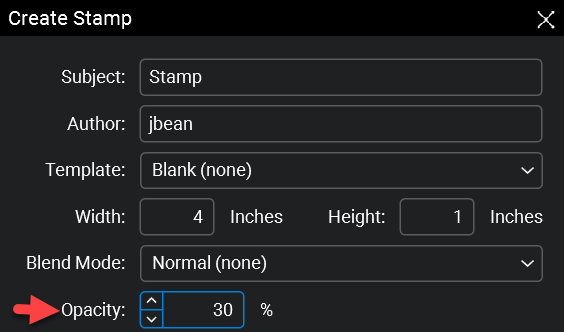
- Click OK. The stamp is created and opens in a new Revu tab.
- In the new stamp tab, select Image
from the toolbar on the right and choose a desired image from the file explorer window.
- Click inside the stamp outline to set the image. Resize and orient the stamp if necessary by clicking and dragging the box handles.
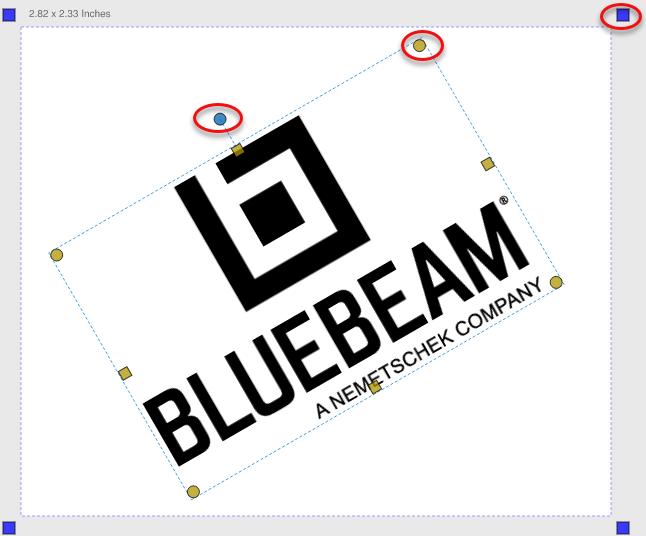
- Once your stamp is formatted to your liking, save the stamp by going to File > Save As (Ctrl+Shift+S) and naming it.
Apply a watermark to multiple pages and documents
Now you can apply your watermark to multiple pages and documents at once. Here's how:
- Go to Batch >
Apply Stamp..., and the dialog box will appear.
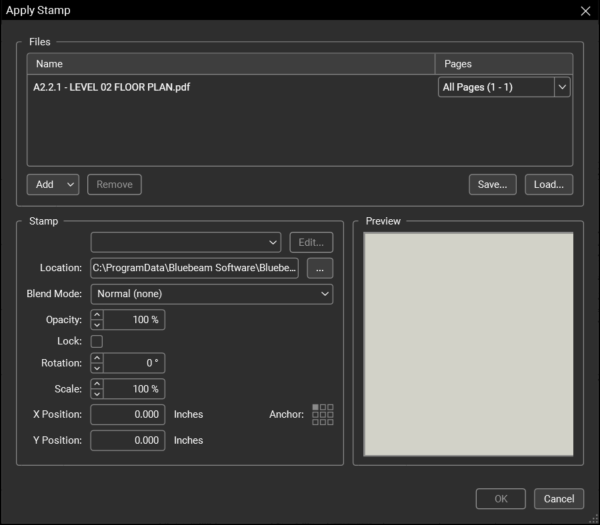
- Select Load... to upload your watermark to a saved batch, or select Add to add individual files, folders, and/or subfolders to create a new batch.Any active PDFs or open sets will automatically be included in the current batch.
- In the Pages column and dropdown menu on the right, specify the pages you'd like your watermark to appear for each document.
- Select your watermark from the dropdown menu under Stamp or browse your local drive for the applicable image/file.
- Edit the opacity, rotation, position, etc. as needed.
- Press Save... near the top to save a new batch.
- Click OK to apply the stamp/watermark to your pages/documents.
For more information about the full functionality of this feature, please see Batch Apply Stamp.
Flattening your watermark on multiple pages and documents
You'll need to flatten your stamp on all pages/documents where it was applied to make it a true watermark. To do this:
- Go to Batch >
Flatten Markups...
- In the dialog box, select Load... to access the batch you just applied your watermark/stamp to.
- Under Options, deselect all markup types except for Stamp.
- Be sure to select Exclude Filtered Markups.
- Uncheck Allow Markup Recovery (Unflatten).
- Press Flatten.
How-To
Revu 2021
Revu 2020
Markup
Security