Use custom columns in the Markups List to calculate costs
Applies to:
- Revu 21
- Revu 20
In Revu, you can create Custom Columns in the Markups List to calculate material costs for quantity takeoffs. In this article, we'll go over how to create a Choice column that stores materials and their base costs and a Formula column that will automate your calculations.
Create a custom column for materials
Before setting up a formula to calculate total costs, input the base or unit cost for each material:
- Go to the
Markups List.
- Select Markups List > Columns > Manage Columns.
- In the Manage Columns dialog, on the Custom Columns tab, select Add.
- In the Add Column dialog , enter a name for the new custom column (e.g. Material).
- From the Type dropdown list, select Choice.
- To add a new choice, select Add.
- In the Manage Choice Item dialog , enter the name of the material in the Item field. This is what will appear in the list of options on the Markups List.To further categorize choice options, enter a Subject (e.g. Flooring). However, this will only take effect if measurements/markups on the PDF have a matching Subject in the
Properties panel.
- Select Assign Numeric Value and enter the unit or base cost of the material in the numerical field.
- Select OK.
To add more materials manually, select the new choice custom column in Manage Columns and repeat steps 7–10.
Import material choice items
You can add choice items to your Material custom column by importing them from a spreadsheet saved as a .csv file.
- Column A = Item
- Column B = Subject (optional)
- Column C = Numeric value (optional)
To import, follow these steps:
- Go to Markups List > Columns > Manage Columns.
- Double-click the Material custom column or select Modify.
- In the Modify Column dialog, select Import.
- Locate the .csv file in the File Explorer.
- Select Open.
Now all your choice items should appear in the Modify Column dialog.
Create a formula custom column
After all necessary materials and their base costs have been added, you can set up a formula custom column to calculate total costs for a takeoff.
- Open the
Markups List.
- Go to Markups List > Columns > Manage Columns.
- In the Manage Columns dialog, on the Custom Column tab, and click
Add.
- In the Add Column dialog, enter a name (e.g. Total Cost).
- From the Type dropdown list, select Formula.
- In the Expression field, start typing the first variable in the equation. For this example, start typing Measurement, and a dropdown menu will appear.
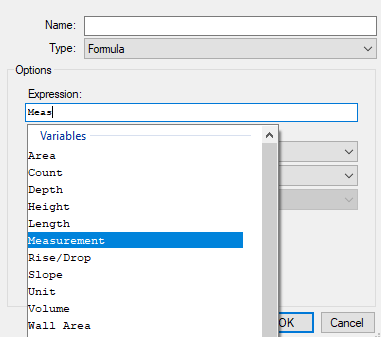
- Double-click the Measurement variable.
- Next, enter a valid operator:
- Addition (+)
- Subtraction (-)
- Multiplication (*)
- Division (/)
- Exponential (^)
- Modulus (%)
- Negation (-)
- Start typing the second part of your formula in the Expression field. In this case, it would be Material.
- Double-click Material in the dropdown menu that appears.
- For formulas calculating cost, you can update the Format to Currency and choose the appropriate currency symbol.
- Select OK, and the Add Column dialog will close.
- Select OK in the Manage Columns dialog.
Now, whenever a Material is selected for a markup, its Total Cost will be calculated in the new formula column.

For more information about how to leverage data in the Markups List, please see Best practices for saving and sharing custom columns.
How-To
Revu 21
Revu 20
Measurement
Markup