Measurement tools snap at 45 and 90 degree angles
This article applies to:
- Revu 21
- Revu 20
Problem
When placing a measurement on your PDF, lines snap at orthogonal angles (45 and 90 degrees) as you move your cursor.
Cause
This issue occurs when the Snap Orthogonal option is enabled in the Measurements panel.
Solution
Follow the steps below to disable Snap Orthogonal.
- To open the Measurements panel, select Window > Panels >
Measurements.
- At the top of the panel, select the Measurements dropdown.
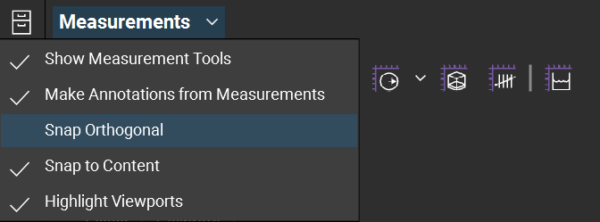
- Toggle Snap Orthogonal to disable it.
If you're using Revu 2018, the Snap Orthogonal setting is available at the bottom of the Measurements panel under Options.
If the issue persists, double-check your snap settings in Revu > Preferences > General > Grid & Snap.
Revu 21
Revu 20
Troubleshooting
If your cursor snaps at 45 and 90 degree angles, which limits you while placing measurements in Revu, here's how to fix it.