Bluebeam Stapler wizard overview
This article applies to:
- Revu 21
- Revu 20
The Stapler wizard lets you add folders or individual files that you want to combine. Once the folders or files have been selected, you can choose to combine all the files into one PDF, or convert each to a separate PDF. Finally, select the output folder where you want the combined files to be stored.
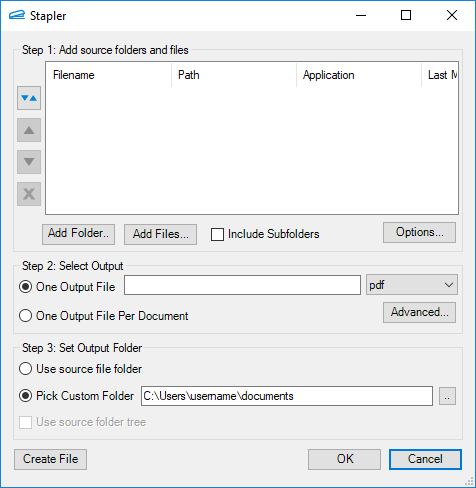 The Bluebeam Stapler wizard dialog.
The Bluebeam Stapler wizard dialog.How to use the Stapler Wizard
- To add selected source files to the job, click Add Files and select the desired files. To add all source files from a folder, click Add Folder and select the desired folder. When using this method, check Include Subfolders, to include any folder contained within the selected folder.
- Use the up, down, and sort buttons to reorder the files in the list or the delete button to remove a file from the list.
- Select an output format:
- To combine all of the source files into a single PDF, select One Output File and enter the output filename, then select output file type from the dropdown list after the file name.
- To create a separate PDF from each source file, select One Output File Per Document.
- Select an output location:
- To save the resulting files in the same folder as the source files, select Use source file folder.
- To specify the output folder, select Pick Custom Folder and enter the desired location.
- To return to the Stapler without running the job, click OK. Otherwise, click Create File to run the job as speficied.
More Information
Overview of the Bluebeam Stapler
How to configure jobs in the Bluebeam Stapler
Performing multiple jobs at once in the Bluebeam Stapler
Features
Revu 21
Revu 20
Integrations & Plugins