Applies to:
- Revu 20
If you have a Revu 21 subscription, registration via serial number and product key is not required. For more information about signing in to Revu 21, click here.
How to register Revu after installation
- Open Revu and go to Revu > Register.
- Enter the Serial Number and Product Key listed on your license certificate.
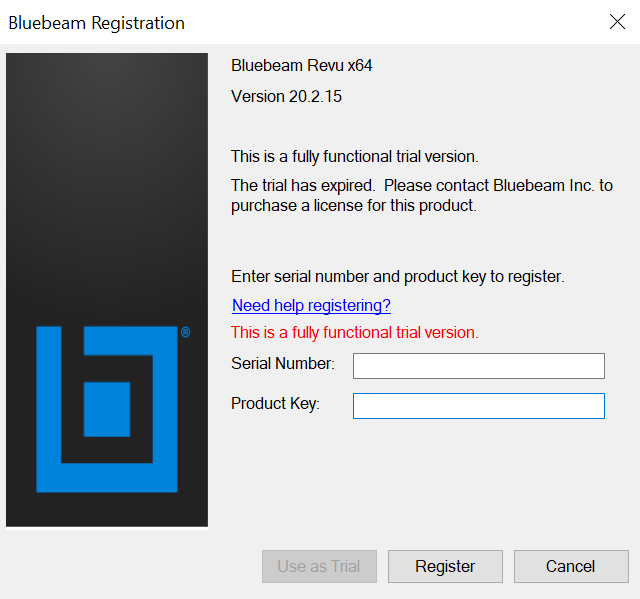
- Select Register.
More information
- If you haven’t installed Revu on your computer, see the Revu Installation Guide for a full walkthrough of the process.
- If you’re unable to find your license certificate with your Serial Number and Product Key, see Find your Revu product key.
- If you’re having problems registering or unregistering your computer, see Unable to Register License.
Licensing
Revu 20
Revu Standard
