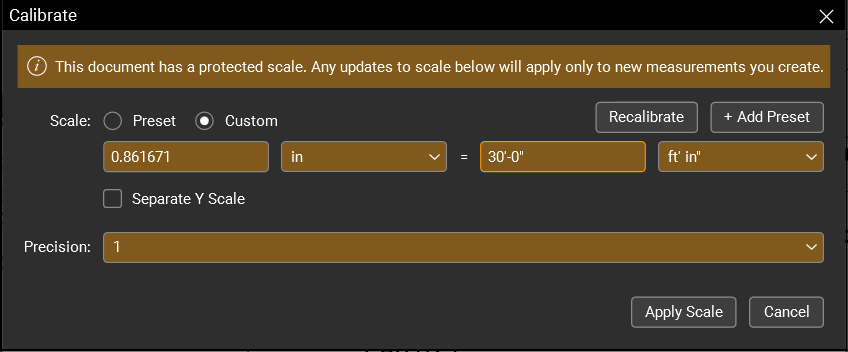Measurements panel: “This document has a protected scale”
Applies to:
- Revu 21
- Revu 20
- Revu 2019
Problem
You encounter the following message when opening the Measurements panel (Alt+U) and calibrating the scale:
"This document has a protected scale. Any updates to scale below will apply only to new measurements you create."
You're also unable to add or remove Viewports.
Solutions
There are multiple reasons why you could be encountering protected scales and viewports. Here is a list of potential fixes:
- Revu is in View Mode.
- If you're in View mode, switch to Markup Mode by going to Revu > Markup Mode.
In Revu 21, View Mode is known as Read-only access. To get access to markups and measurements, contact your license owner (i.e., Org Admin). - The document contains certifications and/or digital signatures.
- With documents that contain certifications and/or digital signatures, you have two options:
- Close the document and access a previous version via your DMS (if applicable).
- Create a temporary scale by calibrating the protected document. For more information, see Creating Temporary Scales in Revu.
- With documents that contain certifications and/or digital signatures, you have two options:
- You haven’t checked out your Studio Projects file.
- When working in Studio Projects, click on the padlock in the file name tab and select Check Out.
- You’re collaborating in a Studio Session.
- Documents uploaded to a Studio Session are automatically protected. PDFs that are removed from a Session and saved to your device are no longer protected but retain any measurements made according to a temporary scale. New or moved measurements will adhere to the original page scale.
Troubleshooting
Revu 2019
Revu 20
Revu 21
Measurement