
The Edit group provides commands and menus pertaining to object and text manipulation.
Edit Group in Revu Standard and CAD:

Edit Group in Revu eXtreme:

 History Menu
History Menu
The History menu contains commands to undo and redo previous commands.
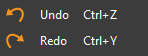
![]() Undo (CTRL+Z): Reverts to the previous document state. A history is maintained of operations so repeated undos sequentially undo each previous operation.
Undo (CTRL+Z): Reverts to the previous document state. A history is maintained of operations so repeated undos sequentially undo each previous operation.
![]() Redo (CTRL+Y): Performs the last operation that was undone. If multiple undos were performed, then Redo will sequentially re-apply the operations that were undone.
Redo (CTRL+Y): Performs the last operation that was undone. If multiple undos were performed, then Redo will sequentially re-apply the operations that were undone.
The Clipboard menu contains familiar commands to work with the system clipboard.
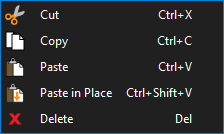
![]() Cut (
Cut (
![]() Copy (
Copy (
![]() Paste (
Paste (
![]() Paste in Place (
Paste in Place (
![]() Delete (DEL): Deletes the selected markup.
Delete (DEL): Deletes the selected markup.
Format Painter (CTRL+SHIFT+C): Copies appearance formatting and properties from one markup to another markup or group of markups.
The Content menu contains tools to alter the underlying content of the PDF.
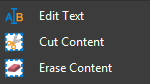
![]() Edit Text: Allows editing of text in the PDF content stream. Text added using this tool will not wrap; Edit Text is recommended for minor changes to text only.
Edit Text: Allows editing of text in the PDF content stream. Text added using this tool will not wrap; Edit Text is recommended for minor changes to text only.
![]() Cut Content: Removes image or text data from the content stream of a PDF and at the same time moves that information into the clipboard so it can be pasted in Revu or another program.
Cut Content: Removes image or text data from the content stream of a PDF and at the same time moves that information into the clipboard so it can be pasted in Revu or another program.
![]() Erase Content: Removes text, vectors, and images from documents.
Erase Content: Removes text, vectors, and images from documents.
The Redaction menu contains tools for redacting PDF content.
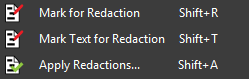
![]() Mark for Redaction (SHIFT+R): Launches the Redaction tool for selecting content to redact.
Mark for Redaction (SHIFT+R): Launches the Redaction tool for selecting content to redact.
![]() Mark Text for Redaction (SHIFT+T): Marks selected text for redaction.
Mark Text for Redaction (SHIFT+T): Marks selected text for redaction.
![]() Apply Redactions (SHIFT+A): Applies redaction selections.
Apply Redactions (SHIFT+A): Applies redaction selections.
Note: Redaction is only available in Bluebeam Revu eXtreme.
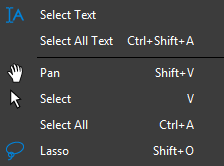
![]() Select Text (SHIFT+T): Click and drag to select text within a region.
Select Text (SHIFT+T): Click and drag to select text within a region.
Select All Text
![]() Pan (SHIFT+V): Click and drag to pan the image.
Pan (SHIFT+V): Click and drag to pan the image.
![]() Select (V): Use to select one or more markups.
Select (V): Use to select one or more markups.
Select All (
![]() Lasso (SHIFT+O): Draw a free-form shape to select one or more markups.
Lasso (SHIFT+O): Draw a free-form shape to select one or more markups.
Snapshot (G): Copies content and markups from the PDF to the clipboard, from which it can be pasted into a Snapshot markup or another program.
Search (CTRL+F): Click the main button to open the Search tab, which enables searching for text within the PDF and any markup in the PDF. Click the arrow to its right to invoke the Search Menu.
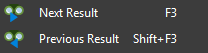
![]() Next Result (F3): Steps sequentially to the next search result.
Next Result (F3): Steps sequentially to the next search result.
![]() Previous Result (SHIFT+F3): Steps sequentially to the previous search result.
Previous Result (SHIFT+F3): Steps sequentially to the previous search result.
![]() Check Spelling in Markups and Form Fields (F8): Runs the spell checker, which will underline any misspelled words within the document.
Check Spelling in Markups and Form Fields (F8): Runs the spell checker, which will underline any misspelled words within the document.
Look Up: Looks up a selected word on the Wikipedia® website.