This article applies to:
- Revu 21 & below
Problem
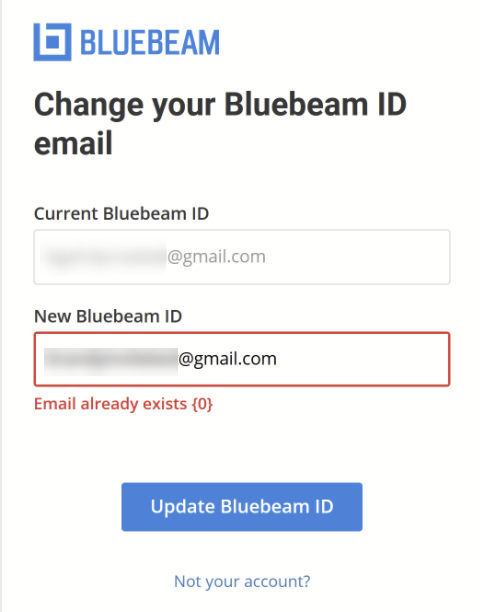
Cause
If your email address has recently changed, and you were invited to a new Studio Project/Session using this new address, Studio creates a ‘placeholder’ account for that email. The placeholder account isn’t functional until the account is fully created and you’ve set a password for it, but you’ll no longer be able to use this new address when updating your existing Studio account.
Solution
You’ll need to finish creating the placeholder account tied to your new email address. After the account is created, you can free up your new address by changing the Studio address to a different, unrelated email address.
Part I. Create the placeholder account for your new email address
- Go to the Bluebeam accounts page.
- Select
Create Account and fill out the required fields.
Be sure to use your new, desired email address.
- Once the form has been filled out, select Create Account. A validation email will be sent to the email address used to create the account.
- Open the validation email, and select
Confirm My Bluebeam ID to validate your account.
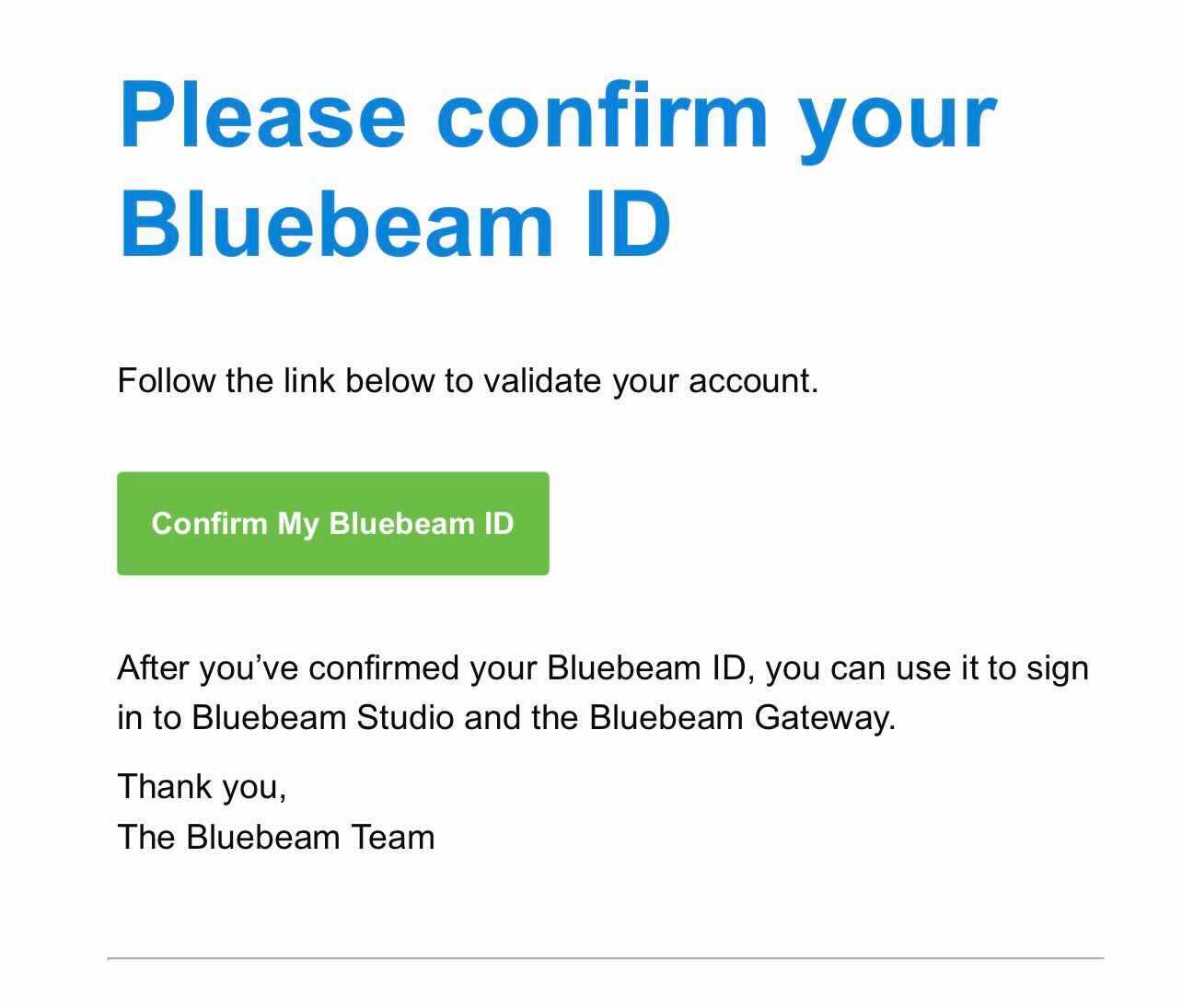
- After your account has been validated, open Revu.
- Log into Studio using your new email address and password. Logging into Studio is a crucial step because it finalizes the account creation process.
Part II. Free up the new email address
- Log out of the Studio account you created in Part I. Be sure to log out of this account on all devices.
- Go to the Bluebeam accounts page.
- Log in with the email address used to create the account in Part I.
- Select
Change next to Email.

- Enter an unused email address, and select
Save. A validation email will be sent to this new email address.
Be sure to use an email address you have access to, such as a personal email address. This personal email address is simply being used to free up your desired email address.
- Open the validation email, and select Confirm My Bluebeam ID to validate your account.
- After your new email has been validated, open Revu.
- Log into Studio using your new email address and password.Be sure to follow each step as listed. If you don’t validate your new email address by logging in with it, this issue will not be resolved.
Part III. Change the email on your original Studio account to your new email address
- Log out of your original Studio account (your old email address) on all devices.
- Go to the Bluebeam accounts page.
- Login using your original email address and password.
- Select Change next to the email address.
- Enter your final, desired email address, and select Save. A validation email will be sent to this email address.
- Open the validation email, and select Confirm My Bluebeam ID to validate your account.
- After your new email has been validated, open Revu.
- Log into Studio using your new email address and password.
Be sure to follow each step as listed. If you don’t validate your new email address by logging in with it, this issue will not be resolved.
If you’ve completed this process and are still experiencing issues, please contact us for further assistance.
Troubleshooting
Revu 20
Revu 21
Studio