My Workspace in Bluebeam Cloud
Applies to:
- Bluebeam Cloud -- Web
After you sign into Bluebeam Cloud with your Bluebeam ID (BBID), you first see My Workspace, a personal digital desk where you can upload, share, and mark up drawings outside a project.
To upload files, either drag and drop or browse for them on your device.
Overview
After you upload a PDF to your workspace, select the drawing to open it. Just as in Projects, you have access to markups and the Tool Chest if you have Member or Admin permissions.
Select the Bluebeam logo in the upper-left corner to return to My Workspace after working in Projects.
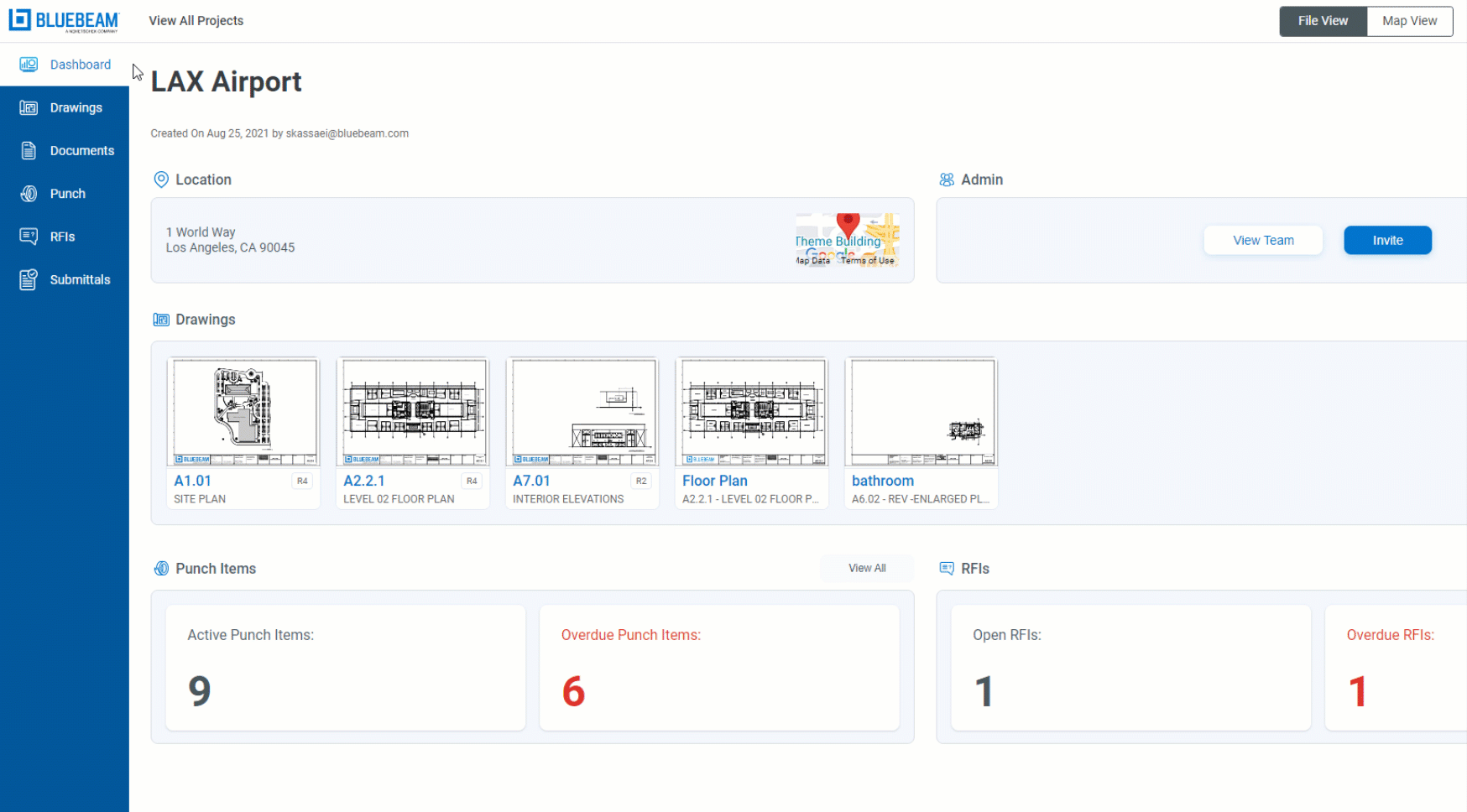
Share drawings from My Workspace
You can share drawings from your personal workspace with specific project team members and/or stakeholders.
- Right-click an uploaded document, and select Share.
- Enter email addresses for the team member(s) who should have access to the drawing.
- Select permissions from the dropdown for the My Workspace collaborators.
- Press the send button.

- Repeat the steps above for individuals or groups that need a different type of access (view vs. mark up).
After you send the invitations, the invitees receive an email notification to access the document. The document will also be available in the Shared with Me tab in My Workspace when they sign in again.
Rename or delete drawings
If you need to rename or remove a PDF in your workspace, right-click the file thumbnail and select either option.
My Workspace in Read-only mode
If you have a Read-only account or Viewer permissions, you can't upload drawings to My Workspace. However, you can be invited to collaborate in Projects.
After your subscription plan or trial expires, your account automatically switches to Read-only. You can still view drawings that you previously uploaded to My Workspace, but you won't be able to place markups or comments on them. To restore or request access to a Bluebeam Plan, reach out to the Org Admin for your Bluebeam account.
Bluebeam Cloud
How-To
Troubleshooting
Subscriptions