To confirm which subscription plan you have, log into Revu 21 and select your account email address in the upper right corner.
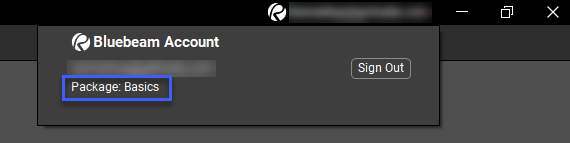
You can still access Studio without a Bluebeam Plan but will need a Bluebeam ID (BBID) to log in. For more information about working in Revu 21 without a subscription, see this article.
Subscription features
To view the particular Revu 21 features and functions available with Basics, Core, and Complete subscriptions, select a category below.
PDF Management
| Feature | Basics | Core | Complete |
|---|---|---|---|
| Create a table of contents from Bookmarks |
|
|
|
| Apply password protection and set permissions |
|
|
|
| Open + view Sets |
|
|
|
| Add and edit headers + footers |
|
|
|
| Create bookmarks + page labels |
|
|
|
| Combine PDFs |
|
|
|
| Customize page sizes + resize pages |
|
|
|
| Embed file attachments |
|
|
|
| Edit PDFs (erase content, cut content, and edit text) |
|
|
|
| Extract, delete, rotate, + insert pages |
|
|
|
| Preserve hyperlinks |
|
|
|
| Reduce file size |
|
|
|
| Split documents |
|
|
|
| Batch apply stamps |
|
|
|
| Create and edit Forms |
|
|
|
| Create/edit form fields |
|
|
|
| Automatic bookmarks + page labels from PDF content |
|
|
|
| Overlay Pages |
|
|
|
| Compare Documents |
|
|
|
| Color Processing |
|
|
|
| Search for symbols |
|
|
|
| Tag files to sort |
|
|
|
| Create, modify, and add files to Sets |
|
|
|
| Manage preferences for Sets |
|
|
PDF Creation and File Conversions
| Feature | Basics | Core | Complete |
|---|---|---|---|
| OCR for turning scanned images into text-searchable PDFs |
|
|
|
| Export scanned PDFs as Microsoft files |
|
|
|
| One-click PDF creation + batch (Microsoft Office + Outlook) |
|
|
|
| Convert any Windows file using the Bluebeam PDF Printer |
|
|
|
| One-click 2D PDF creation + batch (AutoCAD, Revit, + Solidworks) |
|
|
|
| Create 3D PDFs (from IFC or U3D files) |
|
|
|
| One-click 3D PDF creation |
|
|
|
| Transfer hyperlinks from AutoCAD files |
|
|
|
| Batch convert files (AutoCad, Revit, + SolidWorks) |
|
|
|
| Convert Revit Rooms to Revu Spaces |
|
|
|
| Import sheet sets from AutoCAD |
|
|
|
| Import files with SHX fonts from AutoCAD |
|
|
Tools and Markups
| Feature | Basics | Core | Complete |
|---|---|---|---|
| Annotate PDFs with custom markups |
|
|
|
| Assign markups to layers |
|
|
|
| Flatten PDF markups |
|
|
|
| Import PDF markups |
|
|
|
| Redact PDF content permanently |
|
|
|
| Translate markups to different languages |
|
|
|
| Save custom tools to toolsets |
|
|
|
| Access and apply alignment tools |
|
|
|
| Create + add dynamic/interactive stamps |
|
|
|
| 2D image markups |
|
|
|
| Insert and assign hyperlinks to a specific area |
|
|
|
| Add digital signature fields + digital IDs |
|
|
|
| Track all digital signatures + certificates |
|
|
|
| Add Actions to markups and tools |
|
|
|
| Calibrate tool sets for PDFs with different scales/viewports |
|
|
|
| Apply sequences to markups in the Tool Chest |
|
|
|
| Capture + embed media | Photos only |
|
|
| Markup + manipulate 3D PDFs | View only |
|
|
| Create + save markup legends to toolsets |
|
|
|
| Create custom hatch patterns |
|
|
|
| View + apply custom hatch patterns |
|
|
|
| Manage line styles (i.e., add, modify, import, and export line styles) |
|
|
|
| Create calibrated markups with sketch to scale |
|
|
Measurements
| Feature | Basics | Core | Complete |
|---|---|---|---|
| Apply measurements with different scales using viewports |
|
|
|
| Access to preset scales |
|
|
|
| Full access to measurement tools | Length + Area only |
|
|
| Apply scale to custom page range | Current page or all pages |
|
|
| Transfer measurement totals to Excel using quantity link |
|
||
| Generate markups, measurements, and spaces with dynamic fill |
|
Studio and Integrations
| Feature | Basics | Core | Complete |
|---|---|---|---|
| Integrate with SharePoint + ProjectWise |
|
|
|
| Upload files to Bluebeam Cloud + sync PDFs locally |
|
|
|
| Sync Studio Project files locally for offline editing |
|
|
|
| Check out or check in existing files |
|
|
|
| Revoke check out |
|
|
|
| Add new files to existing Projects |
|
|
|
| Add new files to existing Sessions |
|
|
|
| Update server copy of existing files |
|
|
|
| Open existing Session/Project files |
|
|
|
| Save existing Project files locally |
|
|
|
| Save copies of Session files locally |
|
|
|
| Manage notifications for Sessions and Projects |
|
|
|
| Send markup alerts in an active Session |
|
|
|
| Collaborate in real-time with Studio Sessions |
|
|
|
| Create new Sessions and/or Projects |
|
|
|
| Edit settings for Sessions and/or Projects |
|
|
Markups List and Automation
| Feature | Basics | Core | Complete |
|---|---|---|---|
| Track + manage annotations via the Markups List |
|
|
|
| Filter + sort markups/comments |
|
|
|
| Create + save custom filters |
|
|
|
| Create custom columns |
|
|
|
| Automatic form creation to convert PDFs into forms |
|
|
|
| Generate + export a PDF summary of Markups List data for multiple files |
|
|
|
| Generate + export a CSV, PDF, or XML summary of Markups List data | PDF only |
|
|
| Create custom statuses |
|
|
|
| Add formula custom columns for takeoff calculations |
|
|
|
| Batch Compare Documents for multiple drawing revisions |
|
|
|
| Batch Slip Sheet for complex file sets with new revisions |
|
||
| Batch Link for automatic navigational hyperlinks across multiple PDFs |
|
||
| Batch process hyperlinks for large document sets |
|
||
| Batch Sign & Seal for multiple PDFs |
|
||
| Implement scripting commands |
|
||
| Use Spaces to track + generate Markups List PDF summaries |
|
||
| Create Markups List PDF summaries with customized filter + sort options |
|
Plugins and Apps
| Feature | Basics | Core | Complete |
|---|---|---|---|
| Bluebeam Administrator |
|
|
|
| Bluebeam PDF Printer |
|
|
|
| Bluebeam Stapler |
|
|
|
| Microsoft Office |
|
|
|
| Microsoft Outlook |
|
|
|
| Internet Explorer |
|
|
|
| Microsoft Excel | Quantity Link |
|
Can’t find the functionality you’re looking for? Feel free to contact us with questions about your subscription plan and/or account.
Announcements
How-To
Revu 21
Subscriptions
Studio
Getting Started