Applies to:
- Revu for Mac 1
Revu for Mac is no longer supported. Learn more.
Summary
How to install and register Revu for Mac.Relevant Products
Please follow the steps listed below for downloading, installing and registering Revu for Mac on a machine that’s running either macOS High Sierra (10.13) or macOS Sierra (10.12).
Installation Steps
- Download the Revu for Mac installer from our Downloads & Updates page.
- Go to your Downloads folder and double-click the Revu Mac disk image (.dmg) file. It will be named something similar to BbRevuMac1.x.dmg. This opens a new Finder window.
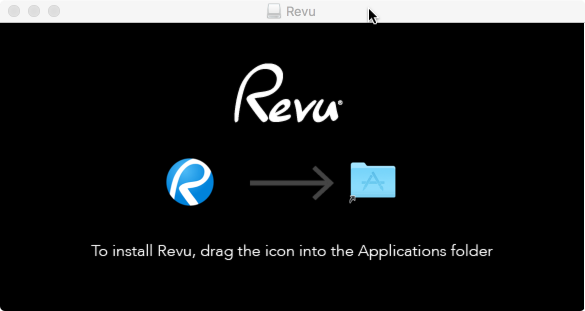
- Drag the Revu icon from left to right, onto the Applications folder alias. This copies it into the Applications folder.
Registering Revu Mac
To register your new installation of Revu Mac:- Go into the Applications folder and double-click the Revu
 icon. You may be prompted to confirm whether or not you really do want to open the application. Click Open if this happens.
icon. You may be prompted to confirm whether or not you really do want to open the application. Click Open if this happens.If a message appears saying “Revu” can’t be opened because it was not downloaded from the Mac App Store, please click here and follow the steps listed to prevent this from happening.
- Revu for Mac will open, and you’ll be prompted to enter the serial number and product key into the Register dialog that appears, and then click Register.
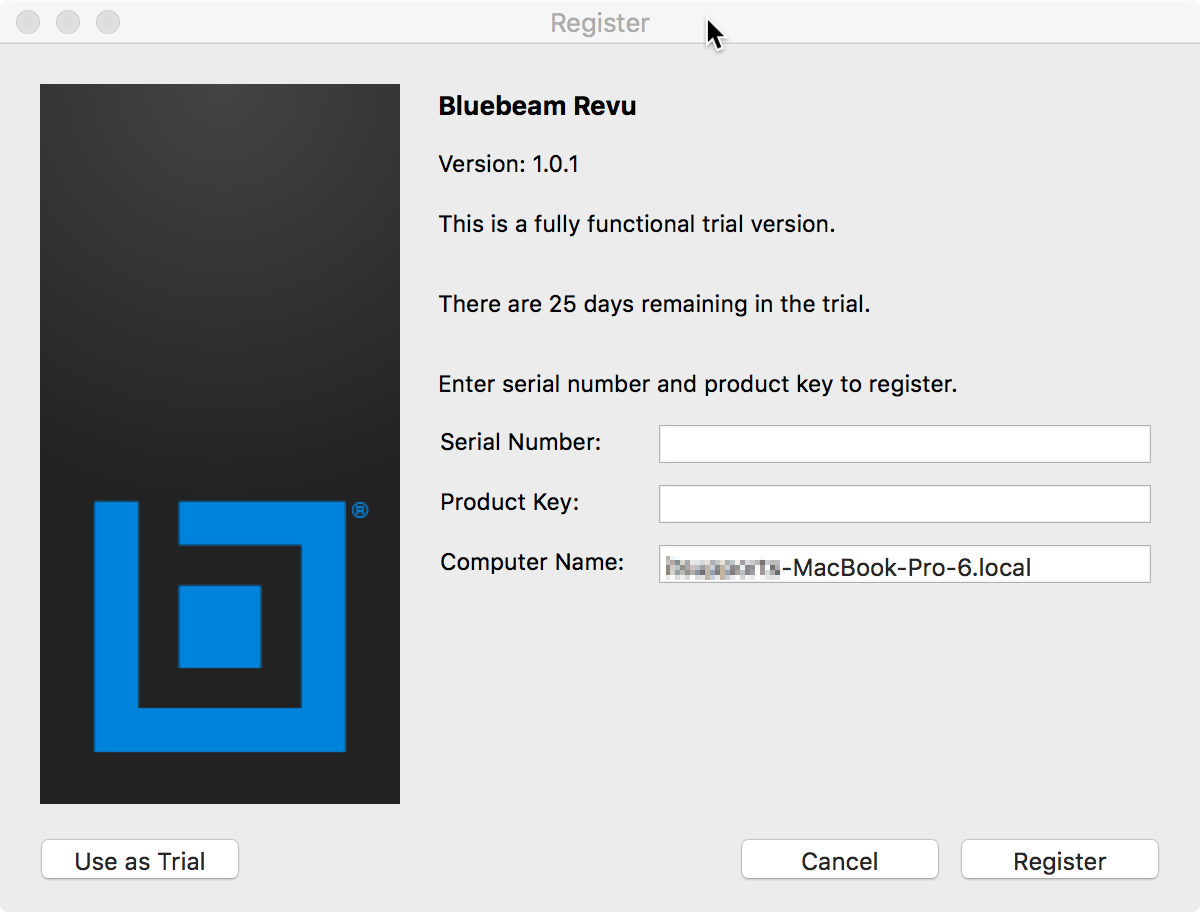 Your serial number and product key is listed in the License Certificate that was sent from registration@bluebeamops.com. If you’ve lost your License Certificate, please contact Bluebeam Support to request another copy. If you want to run the application as a trial without a serial number and product key, you can do so by clicking Use as Trial in the lower-left corner of the dialog.
Your serial number and product key is listed in the License Certificate that was sent from registration@bluebeamops.com. If you’ve lost your License Certificate, please contact Bluebeam Support to request another copy. If you want to run the application as a trial without a serial number and product key, you can do so by clicking Use as Trial in the lower-left corner of the dialog. - A Finish Registration dialog will open once the process has completed. Click OK.
- Click Accept when the License Agreement opens.
- Eventually the Welcome to Bluebeam Studio dialog will appear, offering the choice of logging in to Studio with your existing Studio account, creating a new account, or skipping this section all together.
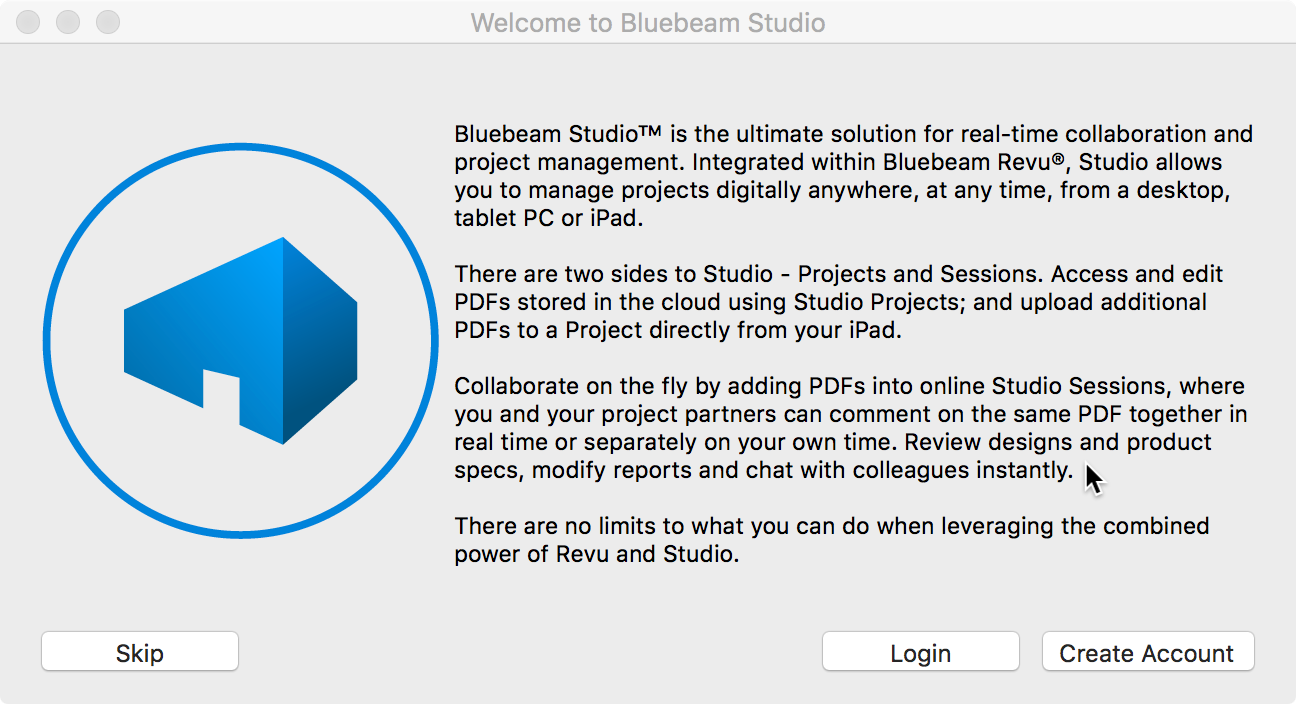
The Revu for Mac  icon will vanish from the Dock whenever you quit (Command-Q) the application. If you want it to remain in place, reopen the program, and either right-click or control-click the icon, and then select Options > Keep in Dock.
icon will vanish from the Dock whenever you quit (Command-Q) the application. If you want it to remain in place, reopen the program, and either right-click or control-click the icon, and then select Options > Keep in Dock.
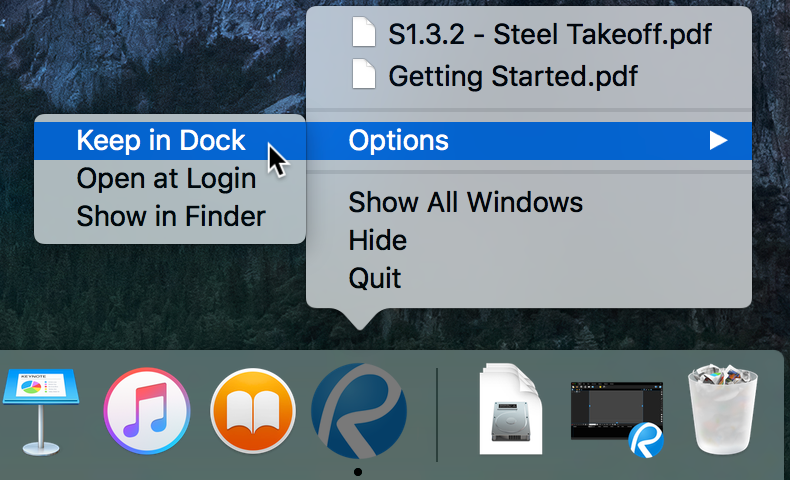 Now you’ll be able to launch the application by clicking the Revu Mac icon in the Dock.
Now you’ll be able to launch the application by clicking the Revu Mac icon in the Dock.Error: “Revu” can’t be opened because it was not downloaded from the Mac App Store
Depending on your OS X Security & Privacy settings, you may see the following error message the first time you attempt to open Revu for Mac.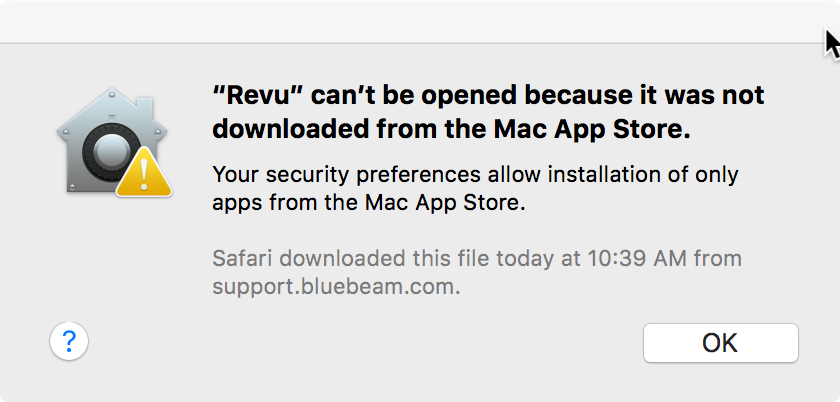 You can follow the steps listed below to stop this from happening an finally open the application:
You can follow the steps listed below to stop this from happening an finally open the application:- Click OK in the message dialog.
- Click the Apple menu
 located in the Menu Bar, and select System Preferences.
located in the Menu Bar, and select System Preferences. - Click Security & Privacy when the System Preferences dialog opens. This opens the Security & Privacy dialog.
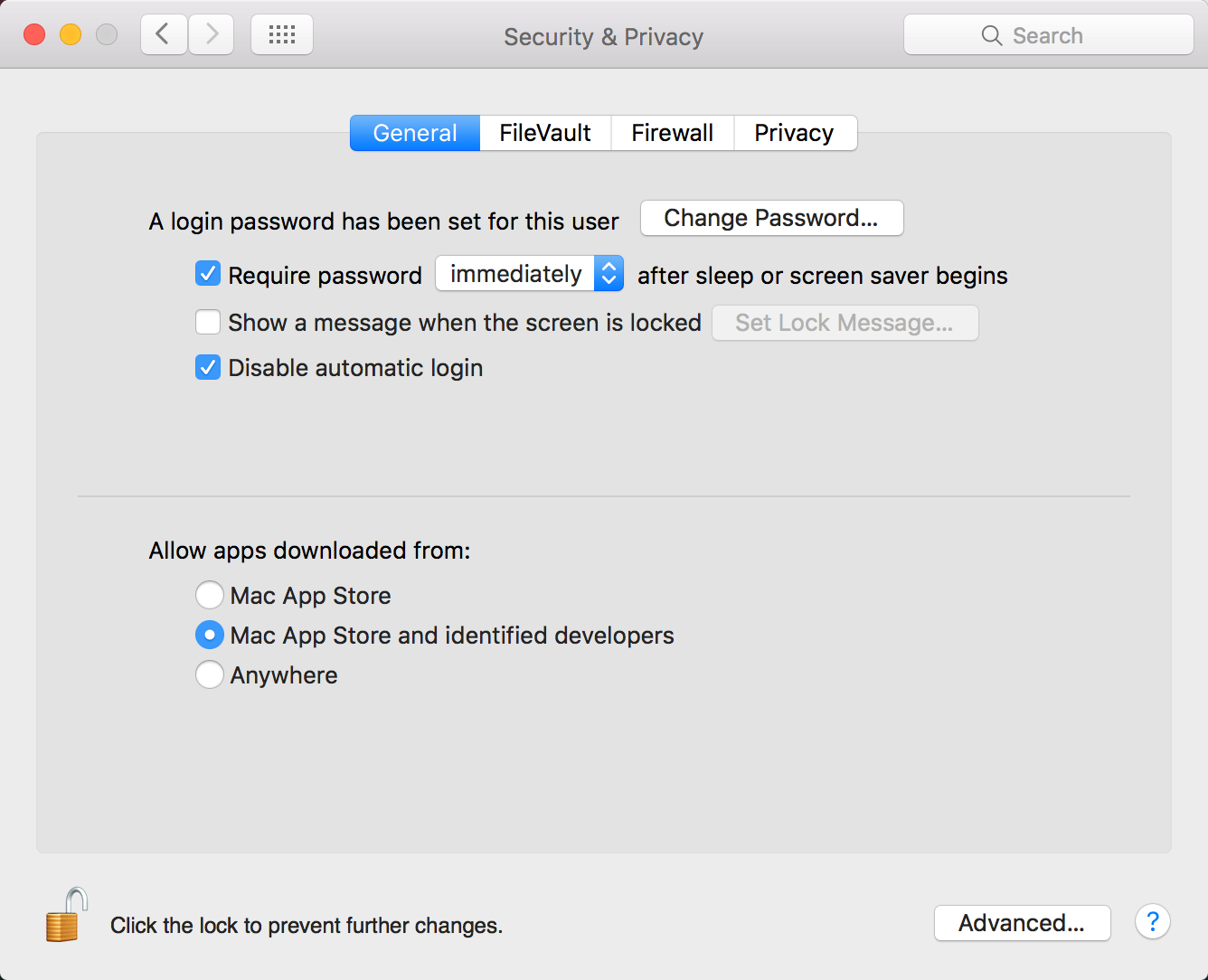
- Select Mac App Store and identified developers in the section labeled Allow apps downloaded from. You may be prompted to enter the username and password for the Administrator account.
- Close the Security & Privacy dialog by clicking the red button in the upper-left corner.
Setup
Revu for Mac 1
Installation
Licensing & Registration
This article details how to install and register Revu for Mac 1.
