Problem
After tapping Connect ![]() in Revu for iPad, the loading wheel appears, but the Studio login window doesn’t display.
in Revu for iPad, the loading wheel appears, but the Studio login window doesn’t display.
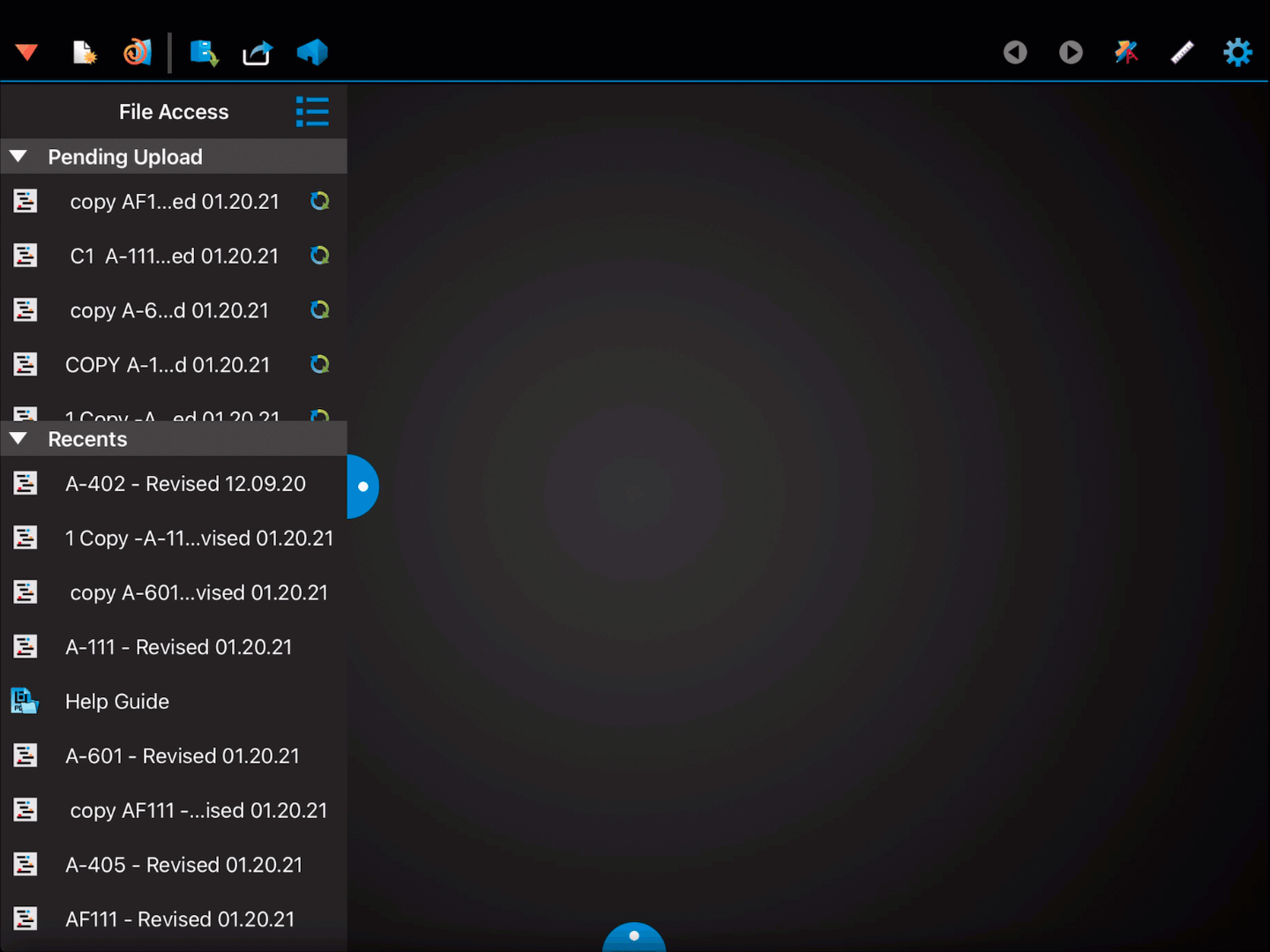
This issue was caused by recent infrastructure changes to Studio that caused some login tokens to expire, requiring a reinstallation of the app.
Solution
Delete the Revu for iPad app and reinstall it to resolve the issue. If you need to back up your Tool Sets first, see the steps below. If your organization installed the application, request that they delete and reinstall the app.
Backing up your Tool Sets in Revu for iPad
Before deleting Revu for iPad, make sure you’ve saved any documents or Tool Sets to a secure location outside of Revu for iPad. To backup your Tool Sets:
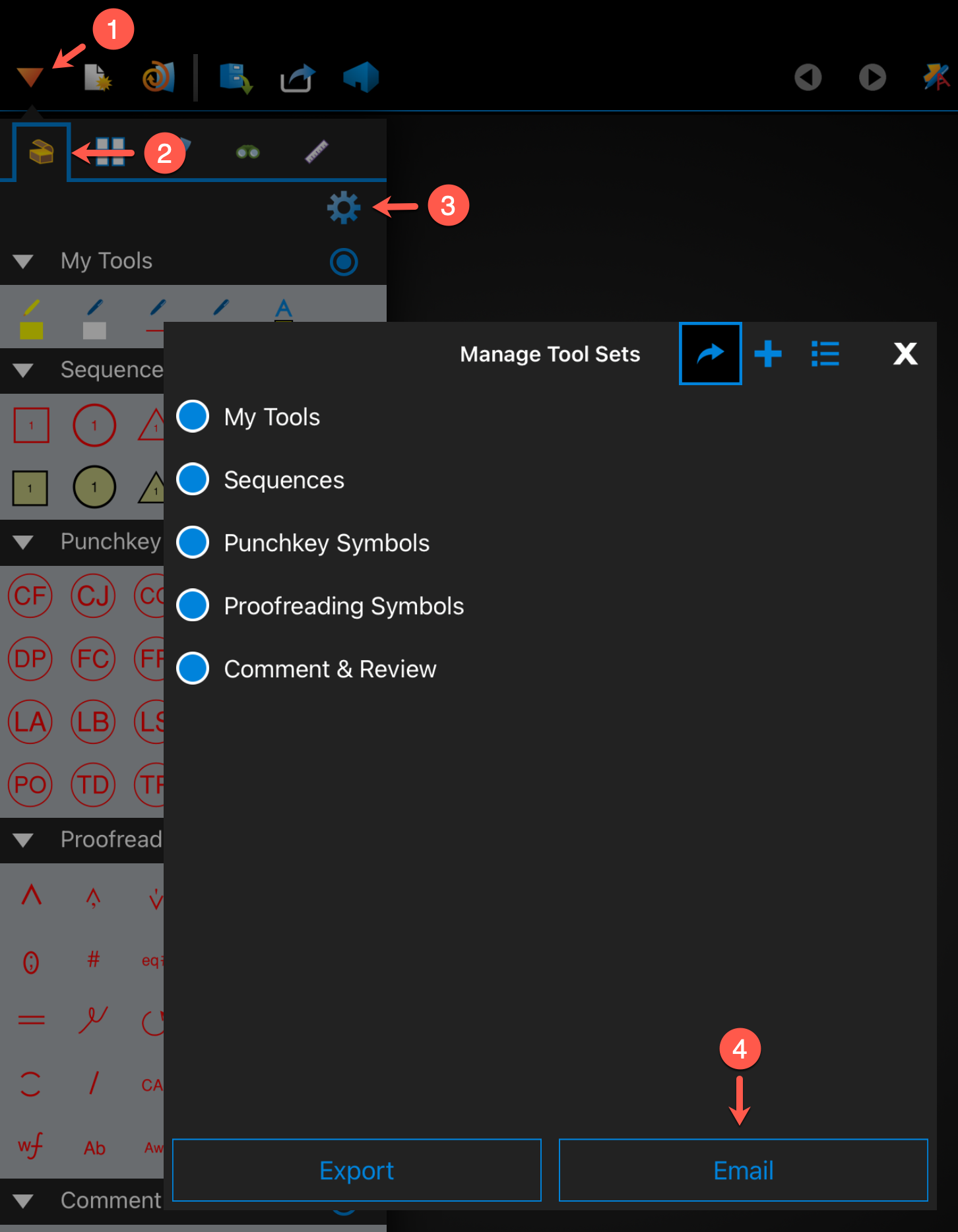
- Tap the Tab Access
 icon in the top-left corner.
icon in the top-left corner. - Open your Tool Chest
 .
. - Tap the Tool Set Settings
 icon in the Tool Chest panel.
icon in the Tool Chest panel.
The Manage Tool Sets dialog appears. - Tap Email, then in the Email dialog, address the message to yourself and tap Send.
Restoring your Tool Sets in Revu for iPad
- Once you’ve reinstalled and opened Revu for iPad, open the email containing your Tool Sets attachment on your iPad.
- Tap on the attachment, then tap the Open
 icon and select Copy to Bluebeam Revu.
icon and select Copy to Bluebeam Revu.
Revu for iPad should open and your Tool Sets should be installed.
If you’re still unable to connect to Studio after deleting and reinstalling Revu for iPad, please contact us.
Troubleshooting
Revu for iPad
Studio

