File Access - Configuring a DMS
In order to interface with a DMS directly through Revu, configure an interface for that DMS in Revu from the File Access preferences.
A few notes about managing Document Management System configurations:
- You can have interfaces to multiple DMSs (for example, to both SharePoint and ProjectWise, or multiple installations of either, or even multiple folders/libraries within one installation) configured at the same time in Revu.
- One common example of this is when a user needs access to two folders on a SharePoint server but does not have permissions to their common root folder. In this case, the user would simply need to set up two interfaces, one for each folder.
- The DMS connection can be changed after its initial configuration by selecting the desired DMS connection and clicking Edit. However, you cannot be logged into the system at the time (if you are, click Logout first).
- While most settings like the DataSource and Login Information can be changed later, the Type cannot be changed.
- As with editing a DMS connection, you must be logged out of the specified system before you can Delete the connection to it.
-
Go to Revu > Preferences > Interface > File Access.
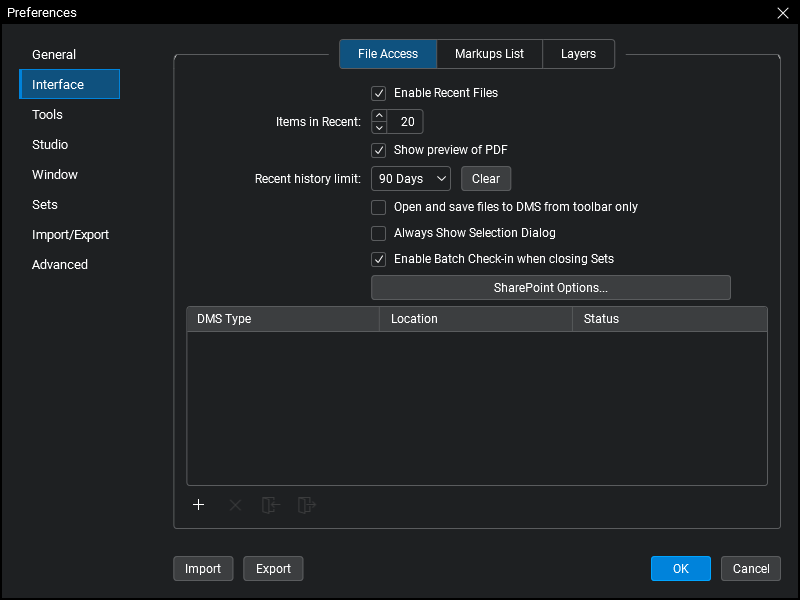
- Click
 Add. The Add Document Management System dialog box appears.
Add. The Add Document Management System dialog box appears. - Select the desired DMS from the Type dropdown list.
 For SharePoint
For SharePoint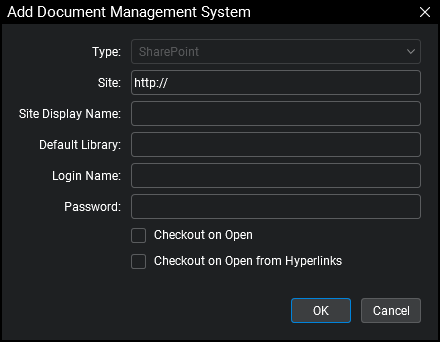
- Enter the SharePoint site in the Site field.
- When copy/pasting the site URL, be aware of the prepopulated text in the Site field.
- Enter a Site Display Name and Default Library, if desired.
Enter a Login Name and Password, if desired. If left blank, you will be prompted for your login information at the time a connection is first established.
Note: If Use Default Credentials is selected in File Access Preferences, Revu will automatically attempt to use your Windows login credentials for SharePoint. If that option is selected and those credentials work for your SharePoint access, there is no need to enter login information here. If that option is selected and you enter login credentials here, Revu will attempt to use these credentials first and, if they fail, will try your Windows login credentials next.
- To automatically check out documents opened directly in Revu (for example, by using the Open command on the Command bar), check Checkout on Open.
- To automatically check out documents opened indirectly in Revu (for example, by clicking an action embedded in a PDF currently open in Revu), check Checkout on Open from Hyperlinks.
- Click OK.
 For ProjectWise
For ProjectWise(Note: the ProjectWise Explorer must be installed on the workstation):
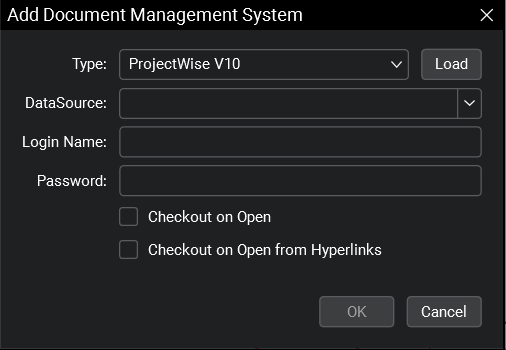
- Select the ProjectWise datasource from the DataSource dropdown list.
If no datasources are listed, click Load.
Note: Only one type of ProjectWise datasource may be accessed at a time, meaning, for example, you can have two or more V8i datasources but you cannot have a mix of V8i and V8XM datasources.
Enter a Login Name and Password, if desired. If left blank, you will be prompted for your login information at the time a connection is first established.
- To automatically check out documents opened directly in Revu (for example, by using the Open command on the Command bar), check Checkout on Open.
- To automatically check out documents opened indirectly in Revu (for example, by clicking an action embedded in a PDF currently open in Revu), check Checkout on Open from Hyperlinks.
- Click OK.