This article applies to:
- Bluebeam Cloud — Web
In Bluebeam Cloud, the PDF Editor allows you to collaborate on drawings via web browser or app, which includes creating, editing, and viewing markups. In this article, we’ll go over all the fully supported, partially supported, and unsupported markups in Bluebeam Cloud.
Fully supported markups
You can select and edit markups created in Bluebeam Cloud. Full support includes the ability to move, resize, group, delete, or update the properties of a markup. The following markups are fully supported:
Rectangle
Cloud
Ellipse
Vector Pen (i.e., Line, Polyline)
Text box
Callout
Cloud+
Pen
Highlighter
Image
In addition to the markups above, Bluebeam Cloud contains built-in Tool Sets helpful for design review.
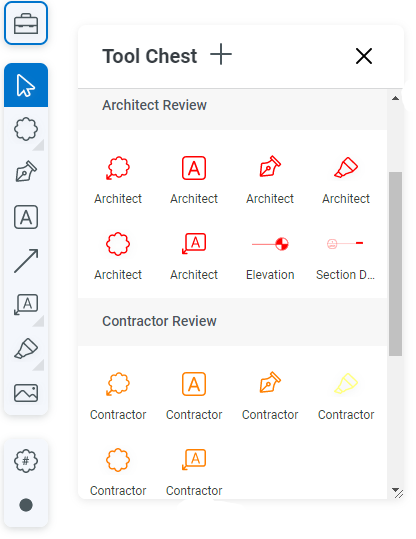
Comments and subjects
To access the comments and subjects for these markups:
- In the Markup Editor, select Comments and Shapes from the menu on the right.
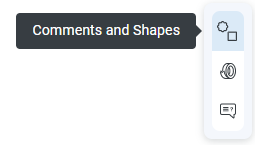
- You can toggle between Comments and Shapes.
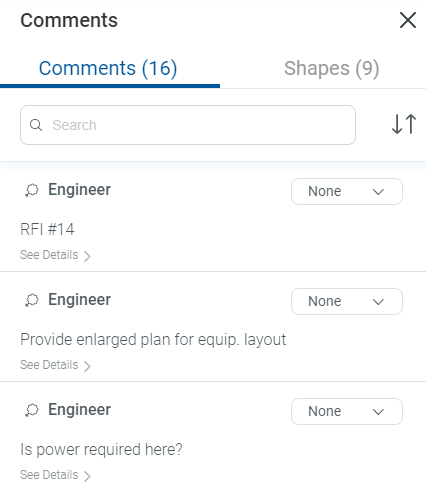
- Select See Details under a Comment or a Shape to see its timestamp and/or Page Label.
- Under Comments, you can select a markup’s status from the dropdown on the right.
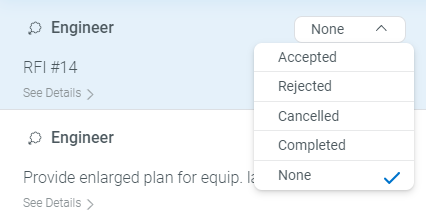 The status options are the same default Review statuses available from the
The status options are the same default Review statuses available from theMarkups List in Revu.
Partially supported markups
With partially supported markups, you can select, delete, or group them and update their available properties. However, you can’t move or resize these markups.
Grouped markups
Grouped markups can be created in Bluebeam Cloud and transferred from Revu. However, keep the following in mind for your workflows:
- All markups can be grouped except Cloud+.
- Line/Arrow markups can’t be rotated nor can any group that contains them.
- Groups that contain partially supported markups behave the same as partially supported markups.
Unsupported markups
There are a small number of traditional Revu markups that are unsupported in Bluebeam Cloud. Unsupported markups will display if present on an uploaded drawing but can’t be selected or edited. These include:
Count tool
Digital signatures/IDs
Stamps
Sketch to Scale markups
Additionally, if you send your Revu 21 tool sets to Bluebeam Cloud, some custom markups may not be supported and won’t fully appear in the Tool Chest. These unsupported markups can’t be placed on a drawing in Bluebeam Cloud.
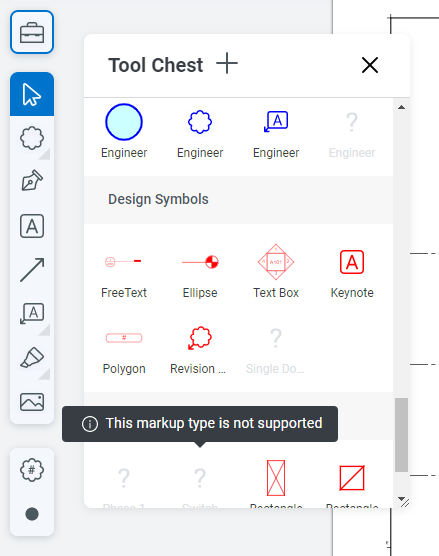
How-To
Troubleshooting
Bluebeam Cloud
Markup
