This article applies to:
- Revu 21
- Revu 20
- Bluebeam Cloud
If you’re unable to log into Revu 21, Bluebeam Cloud, Subscription Management Portal, or Studio because you’ve forgotten your password, follow the steps below to reset your password:
- Go to accounts.bluebeam.com.
- Enter your Bluebeam ID (BBID) email address and select Next.
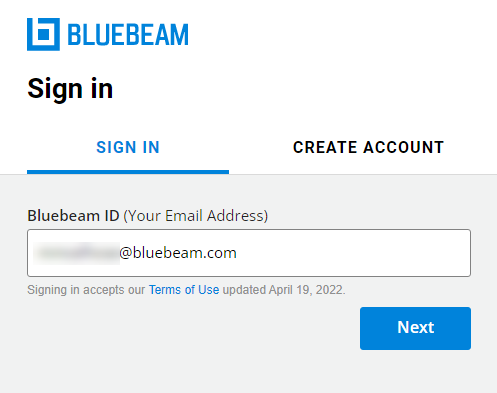
- Select Need help signing in? at the bottom of the Sign In screen.
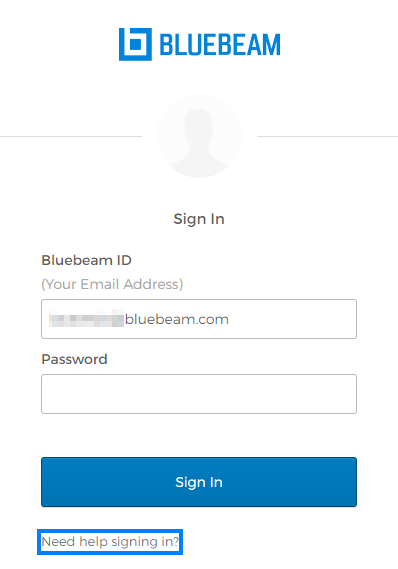
- Select Forgot your password?
- Enter your BBID email address and select Send Reset Instructions.
- Check your inbox for the “Bluebeam Password Reset” email and select Reset My Password.
If the email doesn’t appear in your Inbox, please check your spam or junk folder and ensure do-not-reply@bluebeamops.com is on the approved list of senders. - Enter a new password that’s between 8 and 32 characters long, with at least one uppercase letter, one lowercase letter, one number, and one special character, such as !@#$%^&*.
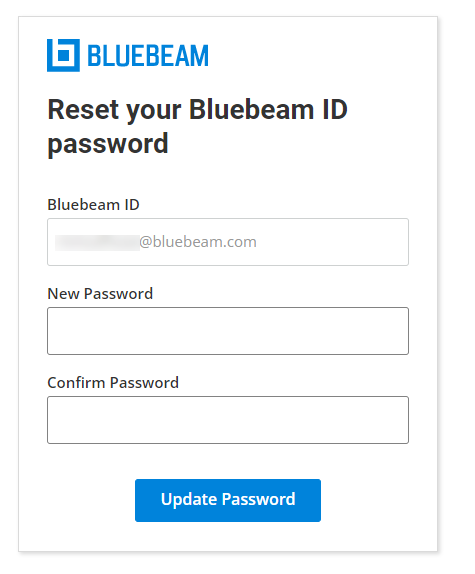
- Select Update Password.
Didn’t receive a password reset email?
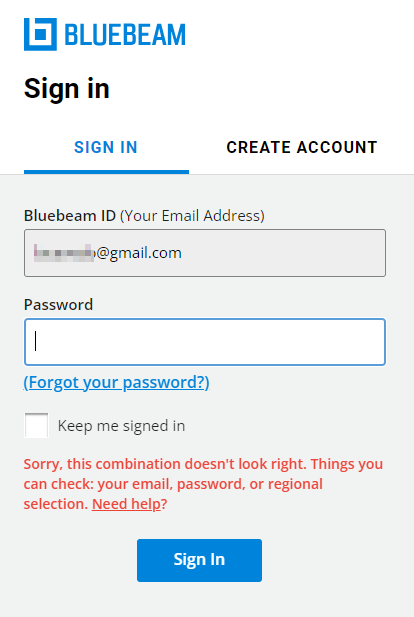
If you enter an incorrect or invalid BBID email address or password, your login attempt will fail. If you request a password reset with the same email address, an email won’t be generated from the server.
If you don’t receive a password reset email, verify that you spelled your email address correctly and/or locate your original account verification email to confirm the correct BBID. If you still can’t remember the email address you used for your BBID, contact Bluebeam Technical Support for assistance.
How-To
Revu 21
Revu 20
Bluebeam Cloud
Studio
Licensing & Registration
Learn how to reset your BBID password for logging into Revu 21, Bluebeam Cloud, Subscription Management Portal, and Studio.
