This article applies to:
- Bluebeam Cloud — Web
Bluebeam Cloud allows you to upload PDF drawings to share with your team, so you can collaborate to place markups or complete workflows such as punch and RFIs. Bluebeam Cloud also allows you to import drawings from your integrations.
Prior to uploading, we recommend reading How to set up a project in Bluebeam Cloud and Preparing your drawings for Bluebeam Cloud to save time organizing your drawings.
Upload drawings
Within the Dashboard or
Drawings tab, select Upload Drawings. You can either drag and drop your PDFs or select Browse Files to search for PDFs in File Explorer.
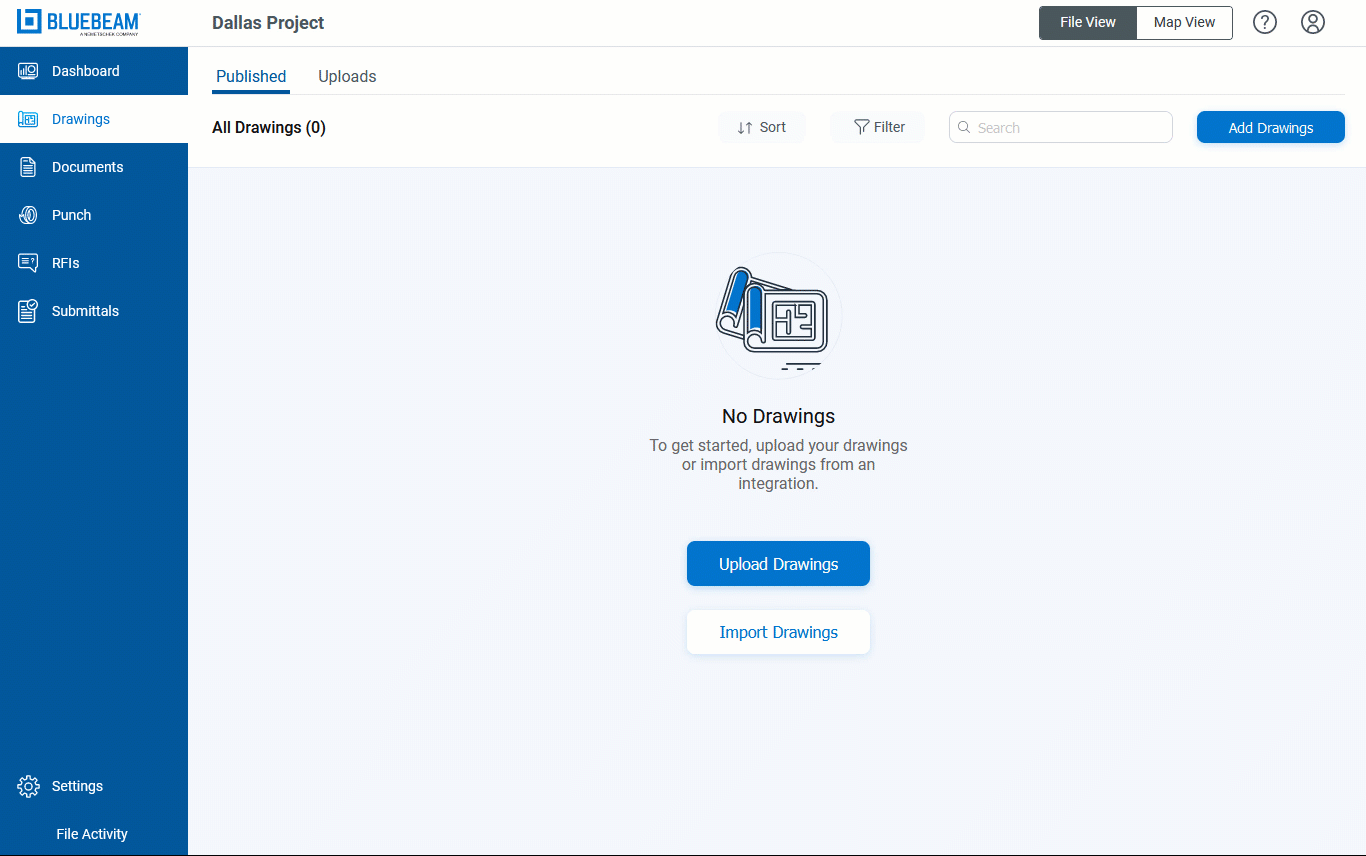 You must review your uploaded drawings before you publish them. Go to the Uploads tab and select Ready for Review.
You must review your uploaded drawings before you publish them. Go to the Uploads tab and select Ready for Review.
On the Ready to Review page, you can edit the drawing number, title, and discipline as well as make a comment on a drawing prior to publishing.
To publish, select the desired drawings and click Publish.
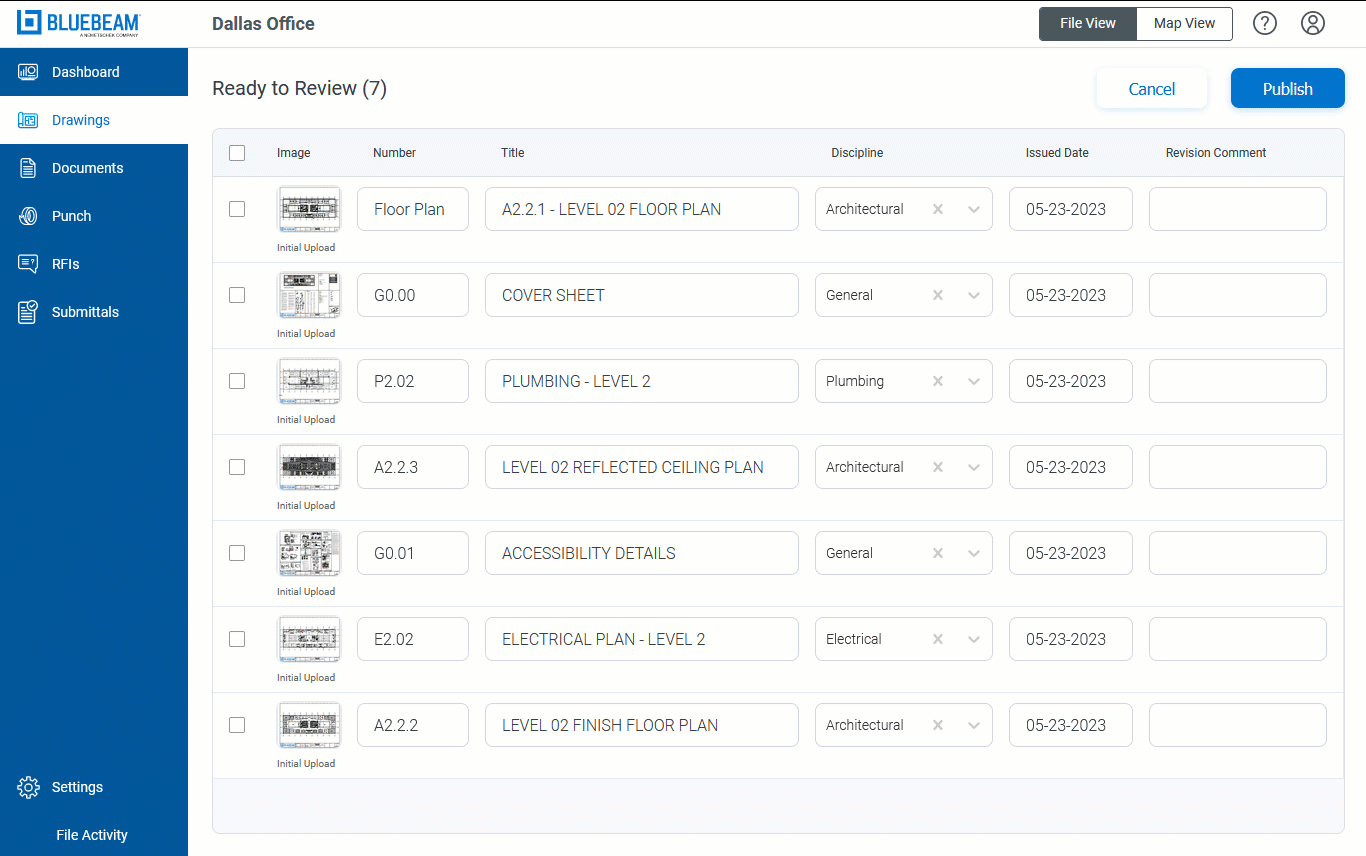 After you publish, you can view them from either the
After you publish, you can view them from either the Dashboard or
Drawings tab.
To delete a drawing, select the checkbox for that drawing and click Delete at the top of the page.
Import drawings
To learn more about how to use third-party integrations and how to import drawings from an integration or Studio Projects, click here.
Bluebeam Cloud
How-To
