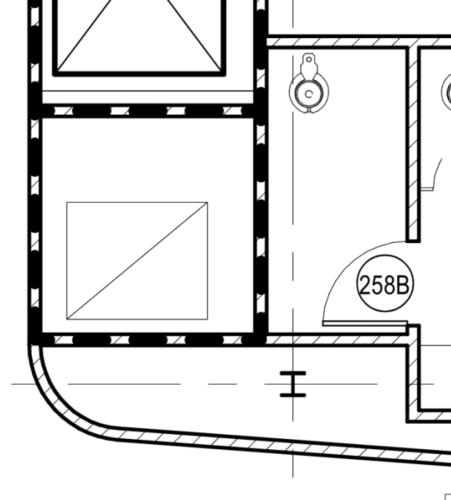Applies to:
- Revu 21 & below
What does Disable Line Weights do?
PDFs made with vector graphics use line weights to define the different types and styles of lines in your drawing. Disabling line weights allows you to see the vector lines that make up your PDF with no style applied to them, which can be helpful depending on your goal. This article discusses some of the ways that enabling and disabling line weights can help your workflows.
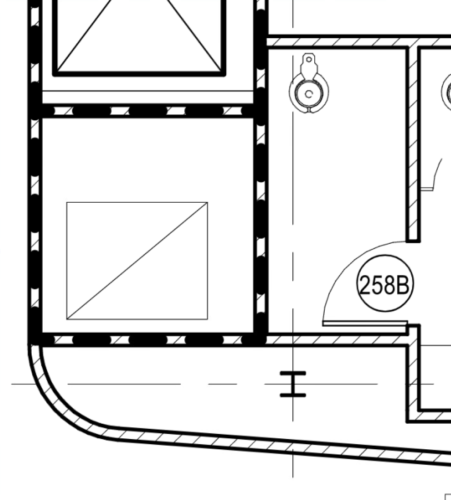
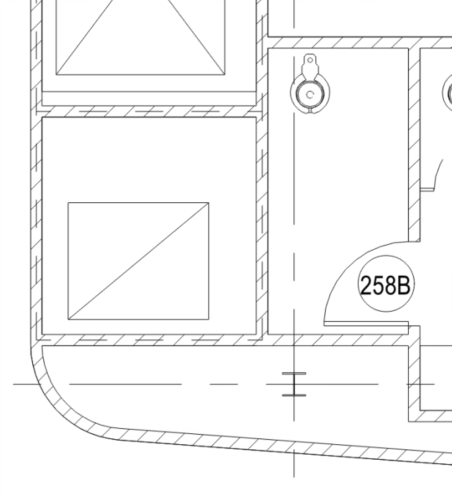
When to disable line weights
Line weights are enabled by default. In most cases, line weights are useful when viewing your drawing because they allow you to see the different types and styles of lines in your drawing. However, if weighted lines overlap, it may become difficult to distinguish between them when performing measurements or takeoffs. Disabling the line weights may make it easier to see your lines, allowing you to make precise selections and measurements.
To disable line weights, select View > Disable Line Weights.
When to enable line weights
When line weights are disabled, you may find that your PDF looks different from your teammates’ PDF, your documents print with no line weights, or Dynamic Fill isn’t staying within the lines of your document. Line weights are helpful for navigating and marking up your PDFs because they allow you to differentiate between line types and styles. We recommend leaving line weights enabled until you need to disable them.
To enable line weights, select View > Disable Line Weights.
Snapshots and Disable Line Weights
If you use the Snapshot tool while Disable Line Weights is enabled, you may notice a difference between how the drawing appears in Revu and how it appears in Snapshots. This is because Disable Line Weights only affects the appearance of your PDF’s content, not its markups. However, you can adjust the Snapshot tool to capture the document with line weights disabled.
To take Snapshots with line weights disabled:
- Go to Revu >
Preferences.
- On the left, select Tools.
- Clear the box for Take Vector Snapshots.
- Select OK.
How-To
Revu 21
Revu 20
Revu 2019
Revu 2018
Interface & Navigation
PDFs that are made with vector graphics — which includes most drawings made from CAD software — use line weights to define the different types and styles of lines in your drawing. Disabling line weights allows you to see the vector lines that make up your PDF with no style applied to them.