Applies to:
- Revu 21
- Revu 20
If you need to look up the current status of Bluebeam’s services — including Studio U.S., Studio U.K., and Licensing — you can view the Bluebeam Services Status Page.
The status page will update if anything changes. Refresh to see the most current information, or subscribe to receive email notifications whenever the status of a service changes. Notification preferences can be customized extensively to ensure that you only receive relevant information.
Subscribe to status updates
- Go to the Status Page.
- Click Subscribe.
- A pop-up will appear underneath the button. Enter your email address in the Email field.
- Click Subscribe underneath the email field.
Next, you will be taken to a new page, where you’ll see a message confirming your subscription. From there, you can edit your notification preferences. See below for more information.
Access notification preferences
If you have received a notification email from Bluebeam Status (noreply@bluebeamstatus.com), you can click the Manage your subscription link at the bottom of the email to change your preferences.
You can also change your preferences by doing the following:
- Go to the Status Page.
- Click Subscribe.
- In the pop-up, click Manage my subscription.
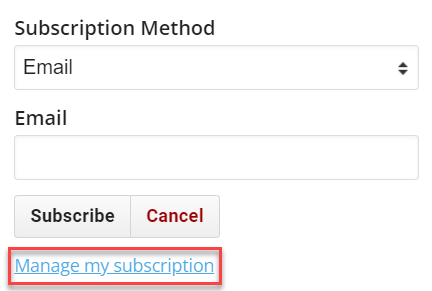
- Enter your email address in the Email field.
- Click Send Preferences Link.
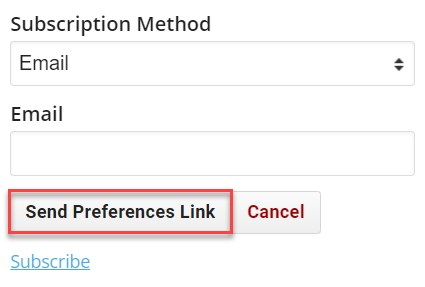
- Check your inbox for an email from noreply@bluebeamstatus.com. Be sure to check your spam folder.
placeholder
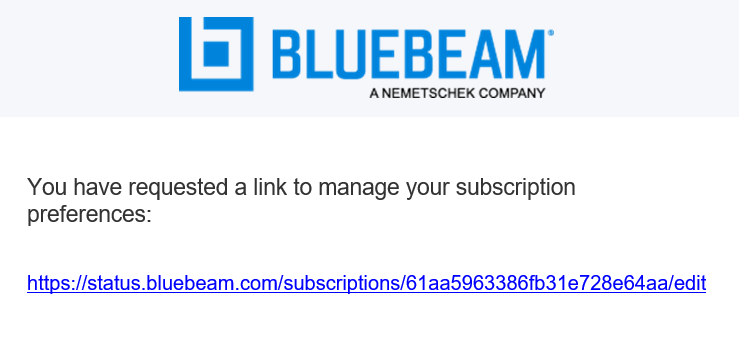
- Click on the link in the email.
This link is temporary and can’t be reused. Repeat this process whenever you need to edit your preferences.
Edit notifications
If you haven’t subscribed to notifications yet, follow the directions to subscribe to status updates.
Follow the instructions below to adjust existing preferences.
- Change your Notification level. This affects the types of notifications you receive.
- Normal is the default level. You will receive notifications for most events, but you will not receive detailed issue information.
- All will send notifications for all notification events.
- Choose Custom to specify which notification types you want to receive.
- Underneath the Notification Level, you can select which service components you want to receive notifications for.
When finished, click Update Subscription to apply the changes.
Unsubscribe from notifications
To unsubscribe from status notifications, follow these steps:
- Go to status.bluebeam.com.
- Click the Subscribe button.
- Select Manage my subscription at the bottom of the Subscription Method pop-up.
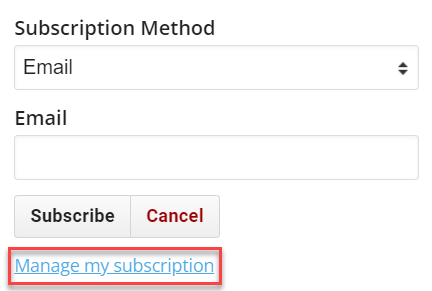
- Enter your email in the provided field and click Send Preferences Link.
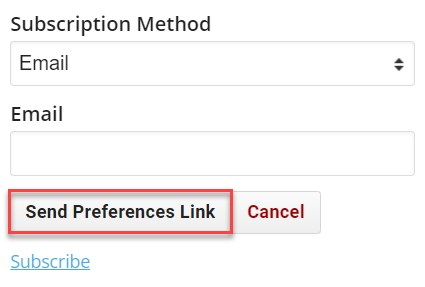
- You’ll receive an email from noreply@bluebeamstatus.com with a link to manage subscription preferences.
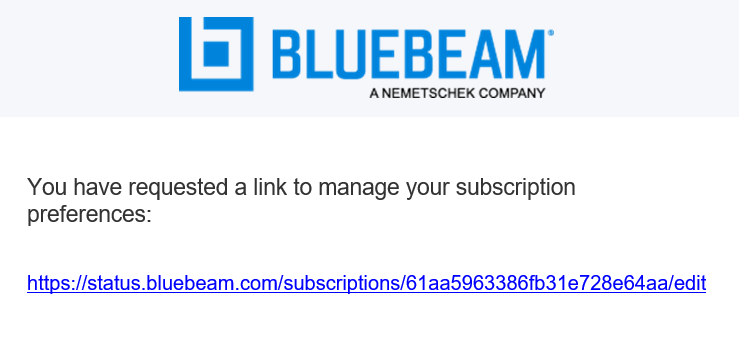
- Click the link. The Edit Subscriptions page will open in a new tab.
- Scroll to the bottom and select Click to Unsubscribe.
You’ll see a message confirming you have successfully unsubscribed.
How-To
Revu 2017 & Below
Revu 2018
Revu 2019
Studio
Preferences
