This article applies to:
- Revu 21
- Revu 20
- Revu 2019
- Revu 2018
Before you activate a plugin, confirm that your version of Revu is compatible with the version of the application you’d like to integrate. Click here for our compatibility chart.
If you’ve installed Bluebeam Revu and would like to enable plugins with another application (AutoCAD, Microsoft Office, etc.), you must enable them in the Bluebeam Administrator. Currently, Bluebeam offers plugins for the following programs:
- AutoCAD and verticals built on top of AutoCAD, such as Architecture and Mechanical.
- AutoCAD LT. (AutoCAD LT doesn’t utilize all features of the Bluebeam plugin. You won’t have access to any of the batch options available in AutoCAD.)
- Autodesk Revit.
- Autodesk Navisworks Manage and Navisworks Simulate.
- SolidWorks.
- SketchUp Pro.
- Microsoft Office (Word, Excel and PowerPoint, Outlook).
How to enable plugins in the Bluebeam Administrator
- Open Revu. If you’re using Revu 21, sign in when prompted or select
Sign In.
- Select Revu >
Administrator.
- In the Plugins tab, select the integrations you’d like to enable.
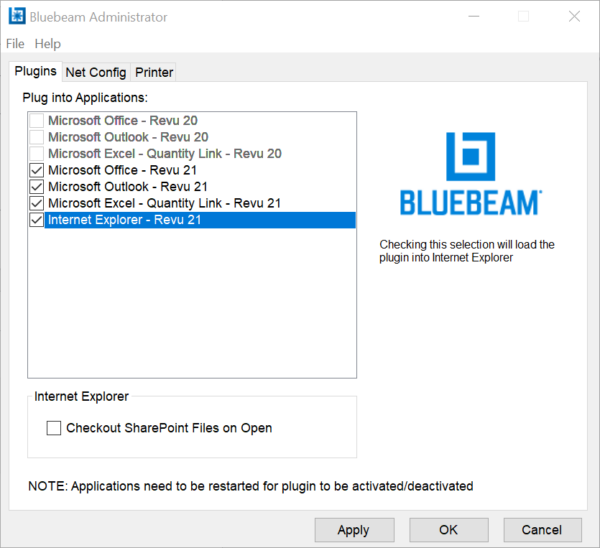
- Select Apply or OK to offically activate the plugin.
If the third-party application is open, close and reopen it. The Bluebeam toolbar/menu/ribbon should appear now.
If you need to reset a plugin to troubleshoot it, deselect the application in the Bluebeam Administrator and apply the changes. Then, reselect the application and press Apply or OK.
How to activate a Bluebeam plugin within Microsoft Office (10 and above)
- Open the Microsoft Office program (i.e., Excel, PowerPoint, etc.) you’d like to integrate with Bluebeam Revu.
- Select File > Options.
- Select Add-ins in the left sidebar.
- At the bottom of the dialog, select the Manage dropdown and choose COM Add-ins.
- Select Go.
- Select the check box for BluebeamOfficeAddIn.
- Press OK.
How to activate plugins when deploying Revu
If you’re an IT professional installing Revu for multiple users, please see the Bluebeam Revu Deployment Guide for more information about activating plugins in bulk. Additionally, if your organization would like to utilize our SharePoint integration, click here for more information about requirements and setup.
Revu 21
Revu 20
Revu 2019
Revu 2018
How-To
Plugins
