Create a PDF from Scanner or Camera
Scanner and camera images can be converted into a PDF directly.
To create a PDF from a scanner:
-
Go to File > Create >
 From Scanner or Camera. The Select Source dialog box appears.
From Scanner or Camera. The Select Source dialog box appears.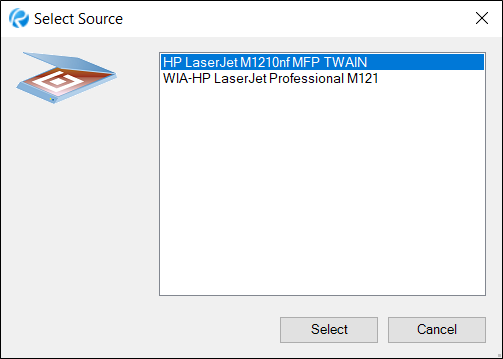
-
Select the scanner you want to use to acquire the image and click Select. A dialog box that is proprietary to your scanner appears. Consult your scanner's documentation for more information about its use.
-
After the scanner has processed the scan, a Scan Next Page dialog box appears.
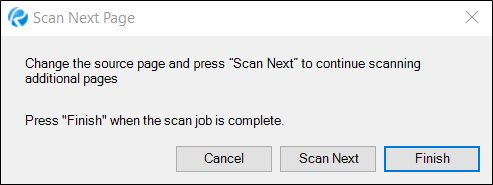
- To scan additional pages (creating a multi-page PDF), change the source page in the scanner and click Scan Next. Repeat this process as often as needed.
-
To create a PDF from the scanned pages, click Finish. The Bluebeam OCR options dialog box appears.
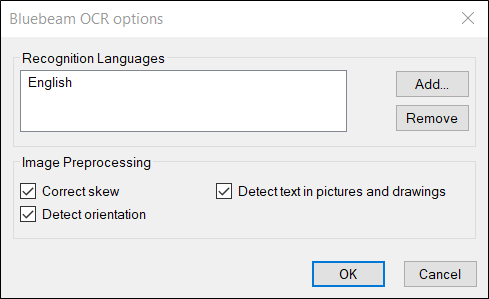
- The languages that will be used by the OCR process are shown under Language. The American English library is loaded by default. To add other libraries, click Add. To remove a library, select it and click Remove. Multiple libraries can be used on the same document.
-
Select from the available Image Preprocessing options:
- Correct Skew: Enable to correct angular deviations in scanned documents.
- Detect Orientation: Enable to detect the page orientation (90, 180 and 270 degrees) of each page and correct it if needed.
- Detect Text in Pictures and Drawings: Enable to detect text in graphics.
- Click OK.
To create a PDF from a camera:
-
Go to File > Create >
 From Scanner or Camera. The Select Source dialog box appears.
From Scanner or Camera. The Select Source dialog box appears.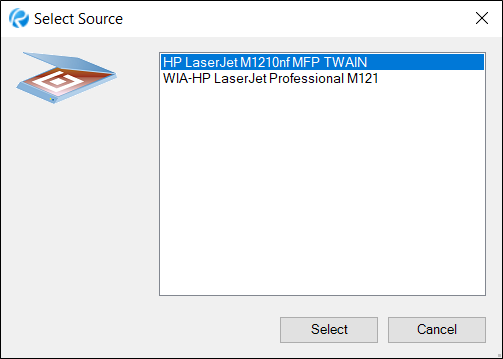
-
Select the camera you want to use to acquire the image and click Select. A dialog box that is proprietary to your camera appears showing a preview of the camera image. Consult your camera's documentation for more information about its use.
-
After taking the picture, the Bluebeam OCR options dialog box appears.
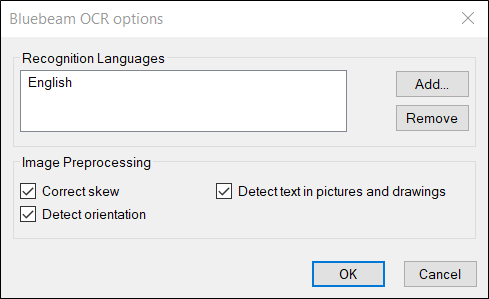
- The languages that will be used by the OCR process are shown under Language. The American English library is loaded by default. To add other libraries, click Add. To remove a library, select it and click Remove. Multiple libraries can be used on the same document.
-
Select from the available Image Preprocessing options:
- Correct Skew: Enable to correct angular deviations in scanned documents.
- Detect Orientation: Enable to detect the page orientation (90, 180 and 270 degrees) of each page and correct it if needed.
- Detect Text in Pictures and Drawings: Enable to detect text in graphics.
- Click OK.