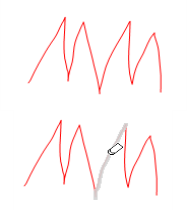Eraser Tool
The Eraser tool removes Pen and free-form (Pen-mode) Highlighter markups.
- Select the Eraser tool using one of the following methods:
- Go to Tools > Markup >
 Eraser.
Eraser. - Click
 on the Text toolbar.
on the Text toolbar. - Press SHIFT+E on the keyboard.
- Go to Tools > Markup >
- Select the desired type of eraser from the Eraser Hover Bar that appears (see The Eraser Hover Bar below for more information about the different erasers available).
- Click and drag the cursor over a markup. Elements that will be deleted will turn gray.
- To abort the erasure, press ESC on the keyboard.
- Release the mouse button to erase the selections.
Note: The Eraser does not remove text highlights or content from the PDF.
When the Eraser is selected, a variety of eraser tools appear in the Properties toolbar.

The  Small Eraser,
Small Eraser,  Medium Eraser, and
Medium Eraser, and  Large Eraser determine the size of the eraser head when removing the Pen and Highlighter markups. The
Large Eraser determine the size of the eraser head when removing the Pen and Highlighter markups. The  Stroke Eraser removes line segments, as demonstrated in the example below. The
Stroke Eraser removes line segments, as demonstrated in the example below. The  Annotation Eraser removes parts of the Pen or Highlighter markup made by a single, independent action.
Annotation Eraser removes parts of the Pen or Highlighter markup made by a single, independent action.
A line segment is removed when the Stroke Eraser is used.