Defining Multiple Scale Viewports
Viewports (different scale zones) can be defined within a drawing or document. Revu provides many tools to create and manipulate viewports.
- Open the desired PDF.
- Go to Window > Panels >
 Measurements or press ALT+U to show the
Measurements or press ALT+U to show the  Measurements panel.
Measurements panel. -
Click Add in the Viewports section.
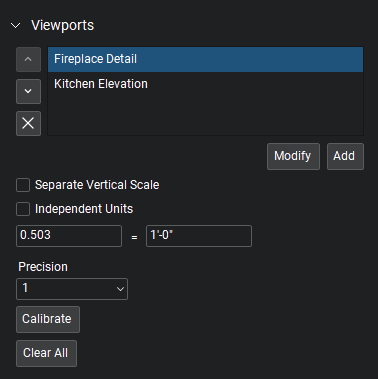
- Click and drag a rectangle around the desired viewport area, then enter a name for the viewport in the dialog box that appears.
- Hold down SHIFT while defining the viewport to draw a square.
- Click Calibrate in the Viewports section and select two points within the viewport to define its scale. Viewports that are not calibrated are automatically set at the document's default scale.
- Viewports can have separate X and Y scales, if desired. Select Separate Vertical Scale to enable this option. The process for calibrating separate scales is the same as for the PDF itself. See Calibrating Separate X and Y Scales for more information.
-
Viewports can use independent measurement units for area and volume measurements. Select Independent Units to enable this option and select the desired measurement units from the Area Unit and Volume Unit dropdown menus that appear.
- Select the measurement precision for the viewport from the Precision dropdown menu.
When a measurement is placed on a PDF that has viewports, they are automatically highlighted and their associated scales are shown. To highlight a specific viewport, select it from the Viewports list and the viewport area, name and scale will appear in the drawing. Be aware that the Viewports list only shows viewports on the current page.
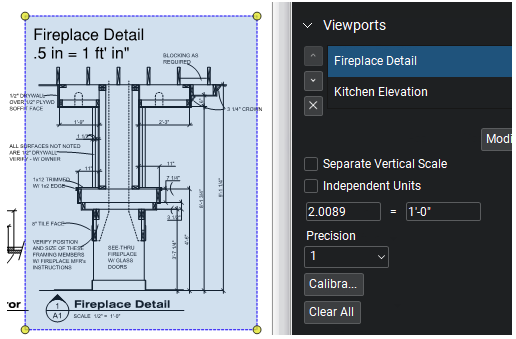
Note: If you notice a viewport that is untitled, this could be affecting the accuracy of your measurements in that area. In this case, the untitled viewport should be deleted.
To modify the scale or scale options of a viewport, select it from the Viewports list and make the desired changes. You can recalibrate the viewport (by either clicking Calibrate or entering the new scale manually).
To change the name of a viewport, select it from the Viewports list and click Modify.
To remove a specific viewport, select it from the Viewports list and click  .
.
To remove all viewports on the current page, click Clear All.