Using an older version of Revu?
Applies to:
- Basics
- Core
- Complete
In Revu, users can create custom columns in the Markups List to calculate material costs for quantity takeoffs. This article covers how to create a Choice column that stores materials and their base costs and a Formula column that automates your calculations.
Create a custom column for materials
Before you can set up a formula to calculate total costs, you’ll need to input the base or unit cost for each material. Follow these steps to get started:
- Go to the
Markups List.
- Select Markups List > Columns > Manage Columns…
- In the Manage Columns dialog, select the Custom Columns tab.
- To create a custom column, select Add.
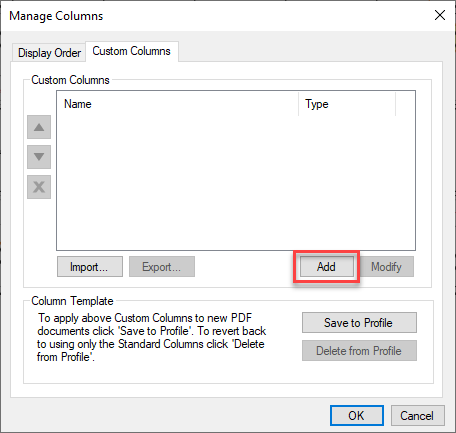
- In the Add Column dialog, enter a name for the new custom column (ex. Material).
- From the Type dropdown, select Choice.
- To add a new choice, select Add.
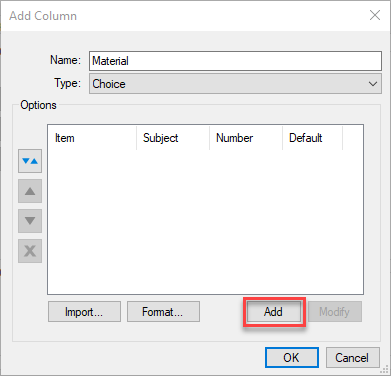
- In the Manage Choice Item dialog, enter the name of the material in the Item field. This name will appear in the list of options on the Markups List.
To further categorize choice options, enter a Subject (ex. Flooring). However, you’ll only be able to select the choice item if measurements and markups on the PDF have a matching Subject in theProperties panel.
- Select Assign Numeric Value, and enter the unit or base cost of the material in the numerical field.
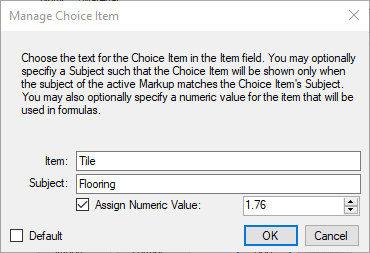
- Select OK.
To add more materials manually, select the new choice custom column in Manage Columns… and repeat steps 7 – 10.
Import material choice items
You can also add choice items to your custom columns by importing them from a spreadsheet saved as a .csv file.
- Column A = Item
- Column B = Subject (optional)
- Column C = Numeric value (optional)
To import, follow these steps:
- Go to Markups List > Columns > Manage Columns…
- Double-click the Material custom column, or select Modify.
- In the Modify Column dialog, select Import…
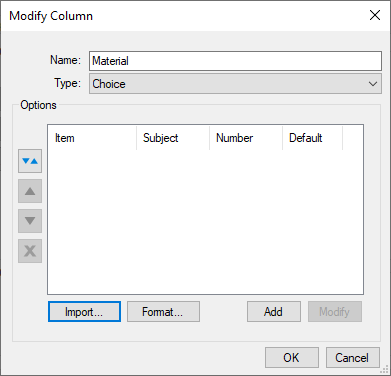
- Locate the .csv file in the File Explorer, and select Open.
Now all your choice items should appear in the Modify Column dialog.
Create a formula custom column
After you add all necessary materials and their base costs, you can set up a formula custom column to calculate total costs for a takeoff.
- Open the
Markups List.
- Go to Markups List > Columns > Manage Columns…
- In the Manage Columns dialog, select the Custom Column tab, and select Add.
- In the Add Column dialog, enter a name (for example, Total Cost).
- From the Type dropdown, select Formula.
- In the Expression field, enter the first variable in the equation. For this example, enter Measurement, and a dropdown list will appear.
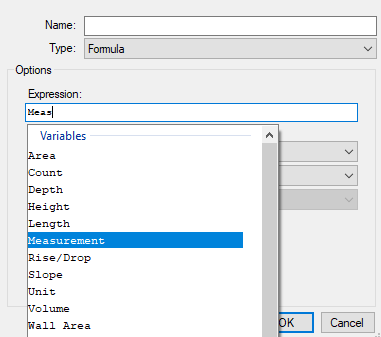
- Double-click the Measurement variable.
- Enter a valid operator. For this example, enter * for multiplication.
- Addition (+)
- Subtraction (-)
- Multiplication (*)
- Division (/)
- Exponential (^)
- Modulus (%)
- Negation (-)
- Enter the second part of your formula in the Expression field. For this example, enter Material.
- Double-click the Material variable.
- For formulas calculating cost, update the Format to currency, and choose the appropriate currency symbol.
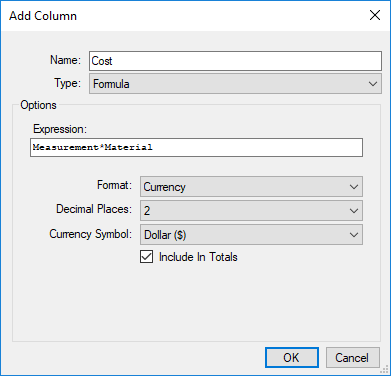
- Select OK.
- Select OK in the Manage Columns dialog.
Now, whenever a material is selected for a markup, its total cost will be calculated in the new formula column.

For more information about how to leverage data in the Markups List, please see Best practices for saving and sharing custom columns.
How-To
Measurement
Markup
