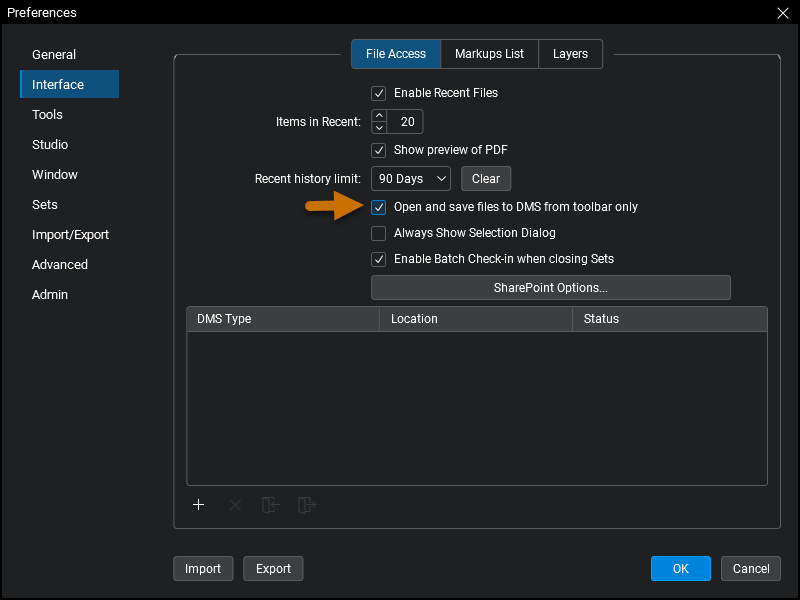This article applies to:
- Revu 20
- Revu 2019
- Revu 2018
Jump to other versions:
Once you setup a SharePoint document management system (DMS), this becomes your default location for saving and opening documents in Revu. If you would like to change the default open/save location back to the Local Disk, follow the steps below:
After completing these steps, you will only be able to open and save files to SharePoint by utilizing the Document Management toolbar.
- Open Revu and go to Revu > Preferences (Ctrl+K).
- Under Interface, select the File Access tab.
- Make sure the Open and save files to DMS from toolbar only box is selected.
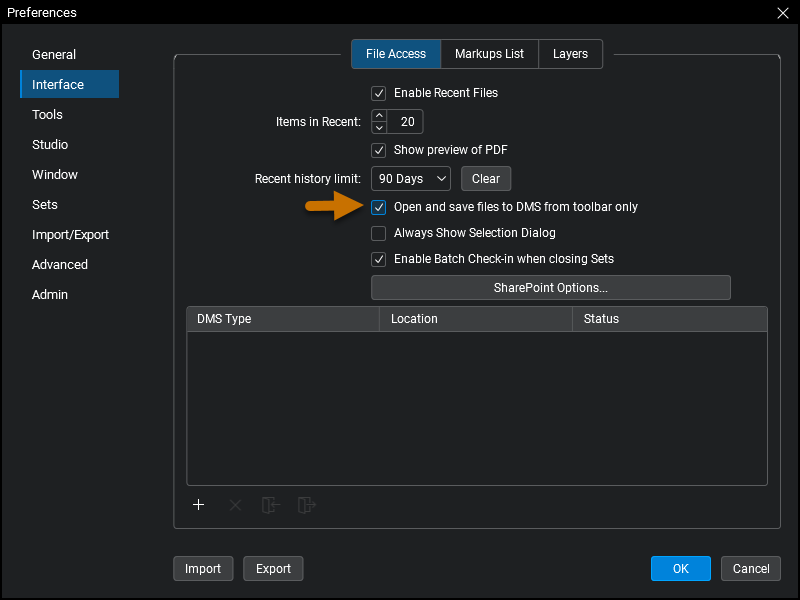
Select the box labeled Open and save files to DMS from toolbar only. - Click OK.
Other versions of this article
Revu 2017 and older
Once you setup a SharePoint document management system (DMS), this becomes your default location for saving and opening documents in Revu. If you would like to change the default open/save location back to the Local Disk, follow the steps below:
After completing these steps, you will only be able to open and save files to SharePoint by utilizing the Document Management toolbar.
- Open Revu and go to Settings > Preferences (Ctrl +K).
- Go to File Access > Document Management Systems.
- Make sure the Toolbar integration only box is selected and click OK.
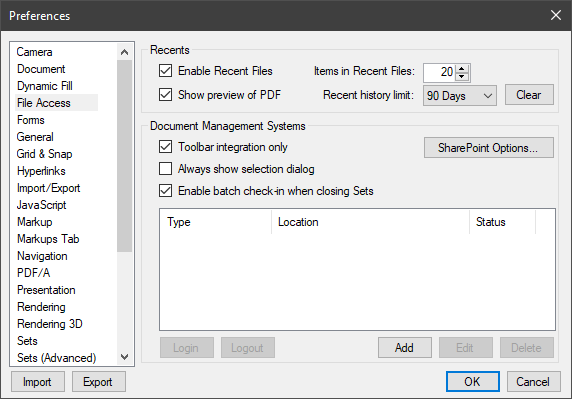
How-To
Revu 20
Revu 2019
Revu 2018
Revu 2017 & Below
Preferences
Once you setup a SharePoint document management system (DMS), this becomes your default location for saving and opening documents in Revu. If you would like to change the default open/save location back to the Local Disk, follow the steps below: