This article applies to:
- Revu 20 & below
About transferring markups
There may be situations when you’d like to transfer markups from one document to another. With Revu, you can do this in several ways:
- Export markups and import tools from the markups list.
- Copy markups from the original document, then paste in place on the destination document.
- Use Batch Slip Sheet (available in Revu eXtreme only).
In this article, we’ll explain how to transfer markups using the Markups List and
Paste in Place methods. To learn more about Batch Slip Sheet, see this article.
To ensure your markups transfer properly, please confirm the following:
- The original document and destination document have the same page dimensions.
- Page numbers on the original document match those on the destination document.
- If you created markups with any scaled tools (i.e., measurements or sketches), the page scales of the original and destination documents are consistent.
Using the Markups List to export and import markups
The Markups List (Alt+L) stores information about your markups, such as their exact location on a page. You can export this information with the Export Markups and Import tools.
First, export your markups from the original document.
- Open the original document.
- Go to the
Markups List (Alt+L).
- Select Markups List > Markups > Export Markups (Ctrl+F2).
In Revu 2017, select Export > Export Markups (Ctrl+F2).
Export > Export Markups (Ctrl+F2). - Save the Bluebeam Annotations (.bax) file.
Then, import your markups to the destination document.
- Open the destination document.
- Go to the
Markups List (Alt+L).
- Select Markups List > Markups >
Import (Ctrl+F3).
In Revu 2017, select Import .
Import . - Open the Bluebeam Annotations (.bax) file that you saved in the previous steps.
Your imported markups will appear on the document.
Copy and Paste in Place
An alternative method is to transfer your markups with Paste in Place.
First, copy your markups.
- Open the original document.
- Click the
Markups List icon in the bottom left corner.
- Go to Markups List > Columns > Page Index to see the page numbers associated with your markups.
- Select
Filter List.
- Select the Page Index column and choose the corresponding page number from the dropdown menu.
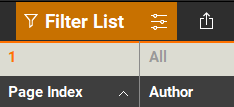
- Copy all the markups on the filtered list by pressing Ctrl+A and Ctrl+C.
Then, paste your markups to the new document.
- Open the destination document to the corresponding page.
- Go to Edit >
Paste in Place (Ctrl+Shift+V).
All markups will appear in their correct locations on the page. Repeat the copy and paste steps to transfer markups onto multiple pages.
How-To
Revu 20
Revu 2019
Revu 2018
Revu 2017 & Below
Markup
PDF Management
