Using an older version of Revu?
Applies to:
- Basics
- Core
- Complete
In Revu, you can open and save PDFs in a Studio Project folder without launching Studio. This function is accessible via the Document Management Toolbar, which will still prompt you to log in with your Bluebeam ID (BBID), and it’s especially useful if you and/or your team primarily work on files in Studio. This article covers how to use this toolbar.
Save a PDF with the Document Manager
- In Revu, open the PDF you want to save in a Studio Project.
- On the Document Management toolbar, select Bluebeam Studio Projects from the dropdown menu if it isn’t already selected.
If the toolbar isn’t visible, go to Tools > Toolbars > Document Management. - Click
Save As (DMS). You’ll be prompted to log into Bluebeam Studio if you haven’t done so already.
- In the Save Project File dialog, double-click the desired project and folder. Select OK to upload the PDF into the project.
If you have a Basics subscription plan, the Studio Project won’t appear in the Save Project dialog unless you were invited to it and joined via email.
Set Studio as default open/save location
To set Studio as your default open/save location to access Studio Project files directly from your Revu workspace, follow the steps below:
- Open Revu and select Revu >
Preferences (Ctrl+K).
- Select Studio > Options.
- Deselect the Open and save files to Studio from toolbar only option.
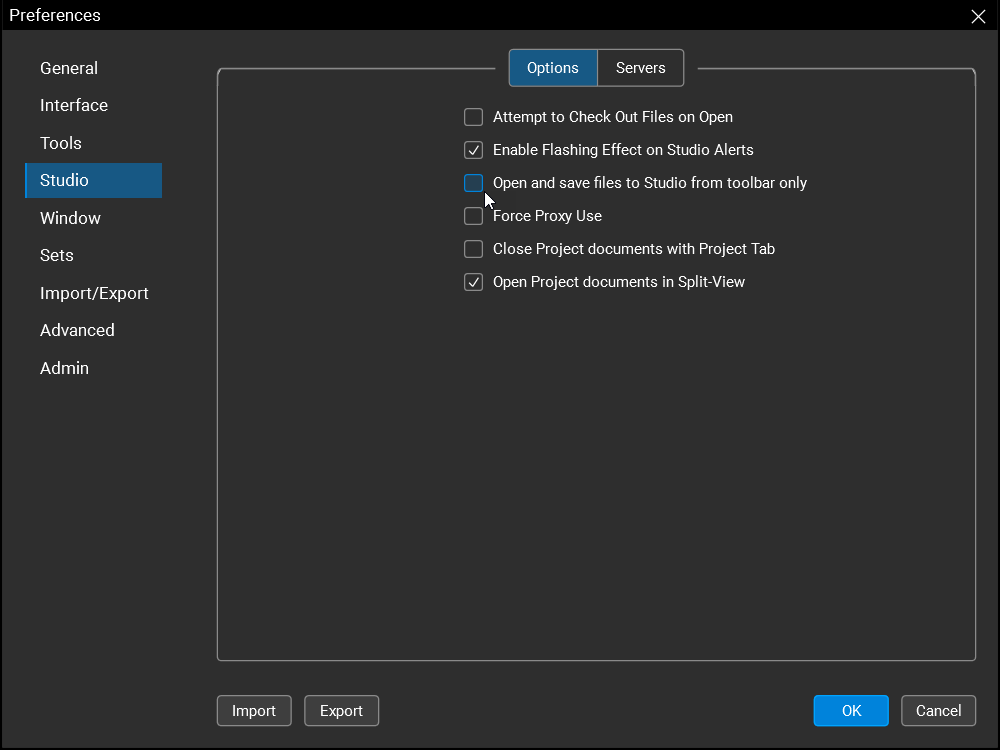
You’ll also have the option to open files from your local disk even with Studio set as your default.
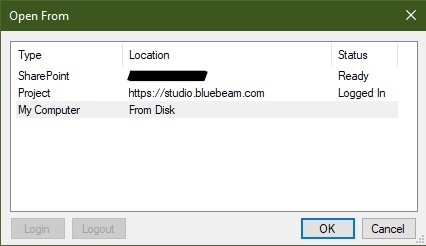
To change your default back to the local drive, go to Revu > Preferences (Ctrl+K) > Studio > Options and reselect the Open and save files to Studio from toolbar only option.
How-To
Studio
Revu 21
