Summary
Learn how to enable Integrations in Bluebeam Studio Prime.
Requirements
Before you can start using an Integration, you’ll need to meet these requirements:
- Have an active Studio Prime subscription.
- Get a valid Integration ID.
- On-board users of the Integration as Members of the Studio Prime account.
Have an active Studio Prime subscription
Studio Prime subscriptions start at the 100-user level, and are rolled out to entire organizations. Companies that heavily use Studio Sessions and Studio Projects, and also need advanced administrative functionality, are great candidates for Studio Prime. To get started with Studio Prime, please contact us.
Get a valid Integration ID
You can enable an Integration with its Integration ID, a code that looks something like this: 07c91121-ed2x-46ab-a78b-97p8d2e6af1d. You can get the Integration ID from the developer of your Integration.
Onboard users of the Integration as Members of the Studio Prime account
For information about onboarding Members, please see the Studio Prime Guide.
How to Enable an Integration from the Studio Prime Portal
Once your organization has met the requirements above, an Admin of the Studio Prime space can enable the Integration by following these steps:
- Log into the Bluebeam Studio Prime portal from your browser.
- Select Integrations in the upper right corner.
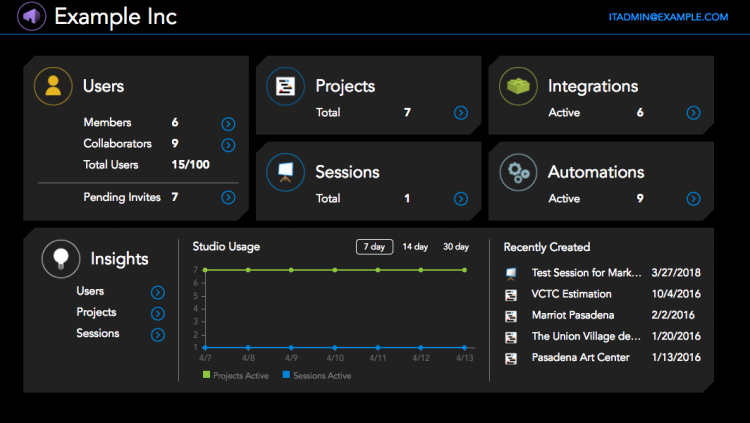
- Select the Add New button.

- Enter your Integration ID in the appropriate field and click Lookup.
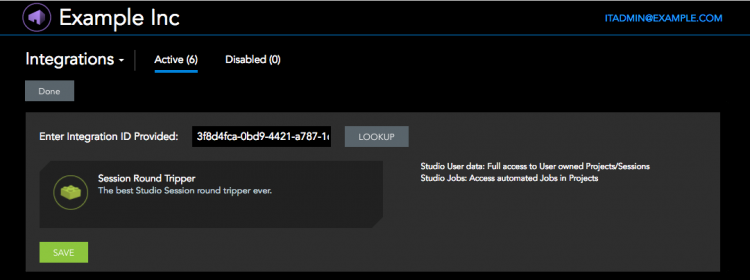
- Verify that the correct Integration displays, and select Save.
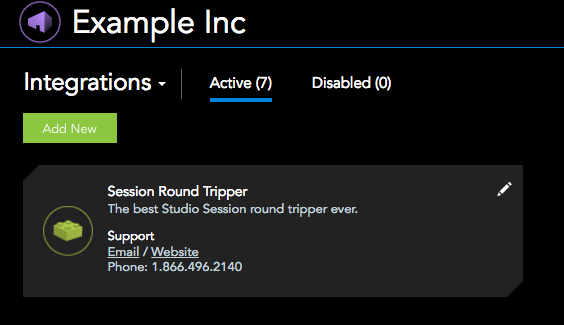
All Members of your organization’s Studio Prime space may use the Integration.
Using an Integration for the First Time
The first time a Member of your Studio Prime space uses an Integration, they must authenticate and grant the access to Studio data. You should expect the following authentication process:
- Log in with your Studio account credentials.
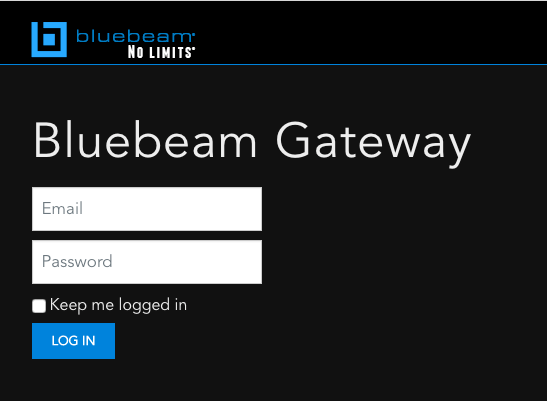 Be sure you are a Member of the Studio Prime account that has the Integration enabled.
Be sure you are a Member of the Studio Prime account that has the Integration enabled. - In the Grant Access to your Studio data page, select Allow.
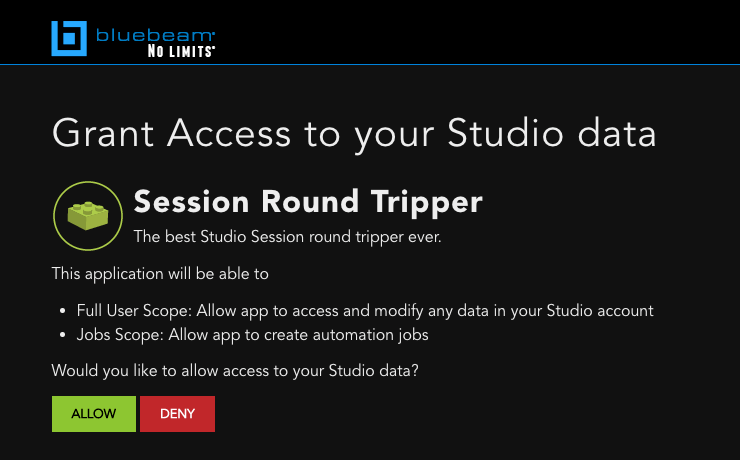
Setup
Studio Prime
Integrations & Plugins
Studio
Enterprise
