This article applies to:
- Revu 21
Problem
After signing into Revu 21 with your Bluebeam ID (BBID), you receive the following error message:
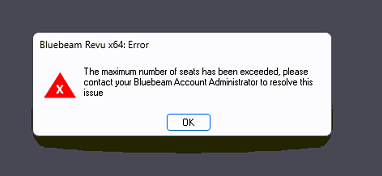
Causes
You may encounter this error for the following reasons:
- As a subscriber or Read-only user, you may log into Revu 21 on up to five devices. When you attempt to sign into a sixth device, you’ll encounter the error.
- The subscription plan assigned to you has no seats available at the account level.
Solutions
If you’re signed into Revu 21 on multiple devices, first try signing out of one. Otherwise, you’ll need to contact the Org Admin (i.e., Bluebeam Account Administrator, license owner, and/or IT dept.) for your account. If you purchased or upgraded to Revu 21 directly, you’re an Org Admin by default. Try the solutions below to check subscription availability and access.
Confirm the assigned subscription has available seats
- Sign out of Revu 21.
- Go to the Bluebeam Subscription Management Portal.
- Select the server region for your account.
Don’t know your server region? Double-check your Revu 21 welcome or invitation email to confirm it.
- Sign into the portal with your Bluebeam ID (BBID).
- Select your account from the dashboard.
- Select Account administration > Users and Current Plan.
- Under User Overview, navigate to the account that needs access.
- Select the
 menu icon next to the user status.
To sign into Revu 21, you must accept an invitation and create/confirm your BBID via email. Once an account has been activated, its status changes to Accepted.
menu icon next to the user status.
To sign into Revu 21, you must accept an invitation and create/confirm your BBID via email. Once an account has been activated, its status changes to Accepted. - Select Modify Subscription Access.
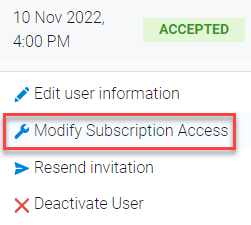
- Choose a subscription plan and serial number with available seats.
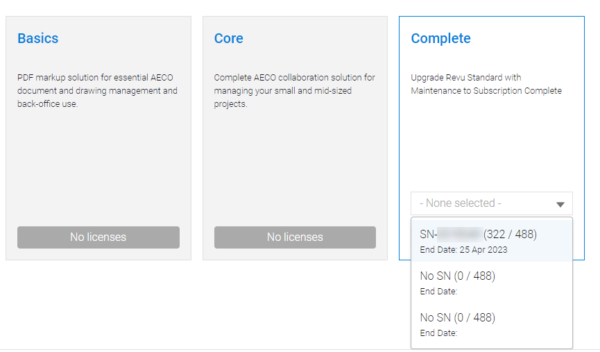
- Select Save Changes.
- Sign into Revu 21 again.
Check your account has the correct product tier(s) assigned to it
- Sign out of Revu 21.
- Sign into the Bluebeam Subscription Management Portal.
- Select your account from the dashboard.
- Select Account administration > Subscription Management.
- Go to the serial number with the subscription plan you need and select the
 menu icon next to Plan.
If you need to confirm your serial number, log into the Webstore. For more information, click here.
menu icon next to Plan.
If you need to confirm your serial number, log into the Webstore. For more information, click here. - Select Change Plan Assignments.
- Ensure the correct subscription plan appears under Currently assigned Plan. Move other plans without seats back to Plans by selecting them and the left arrow.
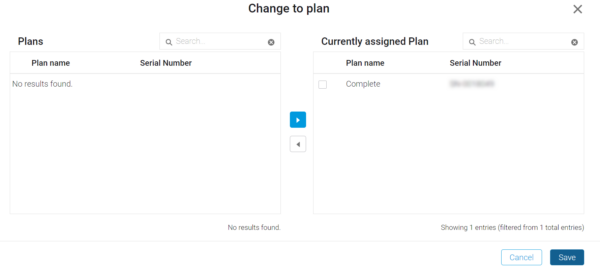
- Select Save.
- Go to Account administration > Users & Plan Management.
- Under User Overview, ensure the end user account has the correct subscription plan assigned to it. If not, modify subscription access.
- Sign into Revu 21 again.
- In the upper right corner, select your BBID email to confirm the subscription plan assigned to your account.
Still having issues? Contact us. For more information about managing your subscription account(s), please visit the Bluebeam Subscription Management Guide.
Bluebeam Cloud
Revu 21
Troubleshooting
Subscription Management
Subscriptions
