Document Menu
The Document menu provide tools for manipulating PDFs. It is accessed by clicking Document on the Menu bar.
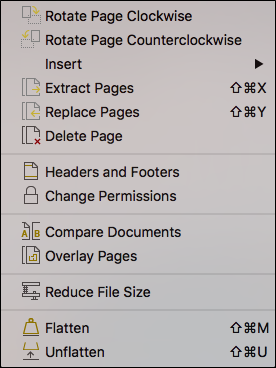
 Rotate Clockwise: Rotates the page clockwise in 90° increments.
Rotate Clockwise: Rotates the page clockwise in 90° increments.
 Rotate Counterclockwise: Rotates the page counterclockwise in 90° increments.
Rotate Counterclockwise: Rotates the page counterclockwise in 90° increments.
Insert Menu
 Blank Page (
Blank Page (
 Pages from Document (
Pages from Document (
 Extract Pages (SHIFT+
Extract Pages (SHIFT+
 Replace Pages (
Replace Pages (
 Delete Page: Removes
Delete Page: Removes
 Headers and Footers: Opens the Header and Footer dialog box.
Headers and Footers: Opens the Header and Footer dialog box.
 Change Permissions: Opens the PDF Security dialog box, allowing you to change the current security settings on the PDF.
Change Permissions: Opens the PDF Security dialog box, allowing you to change the current security settings on the PDF.
 Compare Documents: Launches the Compare Documents dialog to highlight the differences between multiple documents.
Compare Documents: Launches the Compare Documents dialog to highlight the differences between multiple documents.
 Overlay Pages: Reveals the differences between the pages of two PDF files by creating a single layered PDF from those pages.
Overlay Pages: Reveals the differences between the pages of two PDF files by creating a single layered PDF from those pages.
 Reduce File Size: Analyzes the active PDF and determines unused elements that can be removed to reduce its file size.
Reduce File Size: Analyzes the active PDF and determines unused elements that can be removed to reduce its file size.
 Flatten (CTRL+SHIFT+M): Flattens markups in the current document, moving them from the markup stream into the main body of the PDF, rendering them uneditable.
Flatten (CTRL+SHIFT+M): Flattens markups in the current document, moving them from the markup stream into the main body of the PDF, rendering them uneditable.
 Unflatten: Recovers markups that have previously been flattened.
Unflatten: Recovers markups that have previously been flattened.