Getting Around the Interface
Revu's interface is largely driven by a menu bar as well as toolbars and panel tabs.
There are several key elements to the application layout. Hover over the links below to highlight the relevant area in the image or click for a description of the element.
Menu Bar: Located at the top of the application, the Menu Bar organizes access to tools and functions into a few, intuitive categories: Revu (tools for managing the usage of the application), File (tools for creating, opening, saving, exporting, printing PDFs and more), Edit (tools pertaining to object and text manipulation), View (tools for controlling the look and behavior of the workspace), Document (tools for manipulating PDFs), Tools (tools for working with annotations), Window (tools for controlling certain aspects of tabs, panels, and the main workspace), Help (provides links to help and other resources).
Properties Toolbar: A specialized toolbar located below the Menu Bar, the Properties Toolbar is dynamic in nature and the information it shows depends entirely on what is active in Revu at the moment.
Main Workspace: Comprising the bulk of the application's interface, this is where PDFs, WebTabs, Studio Projects, and so on are shown.
Toolbar: A collection of common tools available for quick access.
Panel Access Bar: Similar to toolbars, panel access bars contain icons for opening panels. These can be configured to automatically hide when not in used to increase the size of the main workspace.
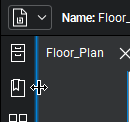 Side Panels: Vertical pull-outs located at the right and left of the application dedicated to showing panels.
Side Panels: Vertical pull-outs located at the right and left of the application dedicated to showing panels.
Bottom Panel: Horizontal pull-out located at the bottom of the application used for showing panels.
Tip: Side and bottom panels can be hidden/revealed by clicking on their edges. When the mouse moves over one of these edges, the edge lights up and the mouse cursor changes to one with a double-arrow. Click the edge to slide the panel open or closed.
Navigation Bar: A specialized toolbar located between the main workspace and the bottom panel, the navigation bar enables efficient movement between pages and views in the main workspace.
Status Bar: A specialized toolbar located at the bottom of the application, the status bar includes tools related to snap controls, markup reuse, and view synchronization as well as showing the size of the active PDF and the coordinates of the mouse cursor.