Bookmarks Panel
The  Bookmarks panel shows the active PDF's current bookmarks
Bookmarks panel shows the active PDF's current bookmarks
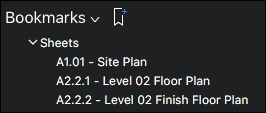
When generating PDFs from other file types using the Bluebeam PDF creation tools, certain content will be automatically transformed into bookmarks – for example, a Microsoft® Word table of contents, worksheet labels from Excel®, and slide headers in PowerPoint®. When using AutoCAD®, Revit® or SolidWorks®, bookmarks can be created from layout sheets as well.
Bookmarks are arranged in a Bookmarks list.
Bookmarks can be arranged in a typical parent-child structure, shown by the presence of a toggle arrow to the left of a bookmark's name. Click any toggle arrow to hide/reveal that bookmark's child bookmarks.
The Bookmarks panel toolbar contains tools to edit the Bookmarks list.
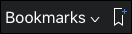
Bookmarks menu:
 Add Bookmark: Adds a bookmark to the current page. The location of the new bookmark in the Bookmarks list is relative to the one that is currently selected.
Add Bookmark: Adds a bookmark to the current page. The location of the new bookmark in the Bookmarks list is relative to the one that is currently selected.
Expand All: Expands the entire bookmarks list.
Collapse All: Collapses the entire Bookmarks list.
 Add Bookmark: Adds a bookmark to the current page. The location of the new bookmark in the Bookmarks list is relative to the one that is currently selected.
Add Bookmark: Adds a bookmark to the current page. The location of the new bookmark in the Bookmarks list is relative to the one that is currently selected.