Studio Panel
The  Studio panel contains tools for starting, managing, and joining Studio Sessions and Projects. Sessions and Projects open in tabs in the main workspace and you can have multiple Sessions and Projects open simultaneously.
Studio panel contains tools for starting, managing, and joining Studio Sessions and Projects. Sessions and Projects open in tabs in the main workspace and you can have multiple Sessions and Projects open simultaneously.
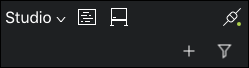
Studio menu:
 Sign In menu:
Sign In menu:
Studio Servers: Select the desired Studio server. Once signed in, Sign In changes to Signed in as to show the current sign-in identity.
 Manage Servers: Select to manage studio server accounts.
Manage Servers: Select to manage studio server accounts.
 Sign-Out: Select to sign out of Studio.
Sign-Out: Select to sign out of Studio.
 Projects: Select to show Projects associated with the current login.
Projects: Select to show Projects associated with the current login.
 Sessions: Select to show Sessions associated with the current login.
Sessions: Select to show Sessions associated with the current login.
 Connected /
Connected /  Offline: Shows the current connection status to the Studio server. Click to connect to or disconnect from the Studio server.
Offline: Shows the current connection status to the Studio server. Click to connect to or disconnect from the Studio server.
Once you have signed in, two additional menus appear:
 Add menu:
Add menu:
New Project / New Session: Click to start a new Session or Project.
Note: You can only start a Session or Project using a registered copy of Revu or during the trial period.
 Join: Click join an existing Session or join an existing Project (you will need the Studio ID).
Join: Click join an existing Session or join an existing Project (you will need the Studio ID).
 Filter menu:
Filter menu:
Show
All: Enable to show all Sessions or Projects.
My Sessions/Projects: Enable to show only Sessions or Projects owned/started by you.
Attended Sessions/Projects: Enable to show only Sessions or Projects attended, but not owned, by you.
Sort By
Date Created: Select to sort by Session or Project creation date.
Name: Select to sort by Sessions or Projects by name. Select again to switch the sort between ascending and descending.
ID: Select to sort by Sessions or Projects by ID. Select again to switch the sort between ascending and descending.
Sessions and Projects that you have started or previously joined are shown on the Studio panel. Click either  Projects or
Projects or  Sessions on the Studio panel toolbar to view these lists. Double-click a Session or Project to enter it. Entering a Session changes the Studio panel, adding tools to enable you to interact with the Session, its documents, and so on. You may only access one Session at a time. Projects open in their own tabs in the main workspace. You may access as many Projects at the same time as desired.
Sessions on the Studio panel toolbar to view these lists. Double-click a Session or Project to enter it. Entering a Session changes the Studio panel, adding tools to enable you to interact with the Session, its documents, and so on. You may only access one Session at a time. Projects open in their own tabs in the main workspace. You may access as many Projects at the same time as desired.