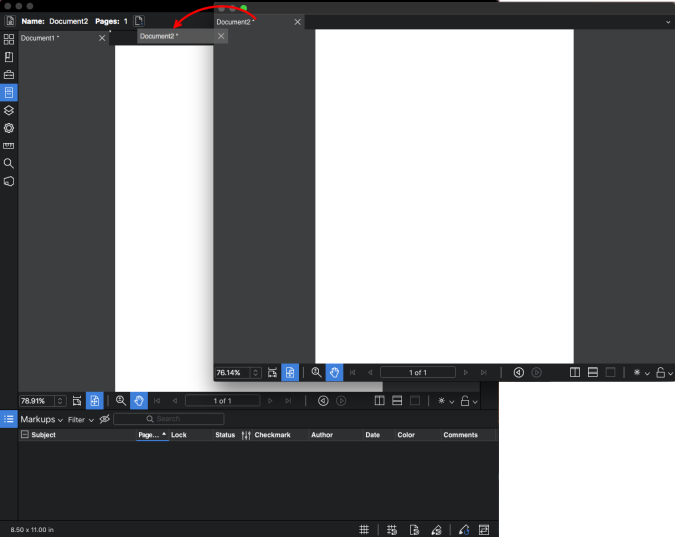MultiView™ and MultiView™ Extended
Revu's exclusive MultiView feature enables breaking the workspace up into multiple splits that can be synchronized. Additionally, MultiView Extended allows a document tab to be separated from the main workspace into a stand-alone, detached workspace.
MultiView lets you break the workspace up into independent splits. Splits can be synchronized to pan and zoom in unison, and they can show different files or different areas of the same file. Controls for splitting the screen are found on the Navigation bar at the bottom of the workspace or in the View menu.
- To split the window vertically, click
 .
. - To split the workspace horizontally, click
 .
. - To remove the current split, click
 .
.

To move a document from one split to another, click and drag its tab to the document tab bar of the desired split. A small white arrow will appear on the destination tab as you drag to indicate where it will be placed.
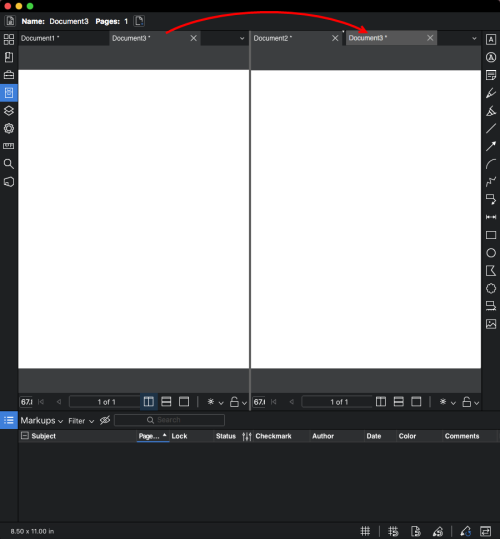
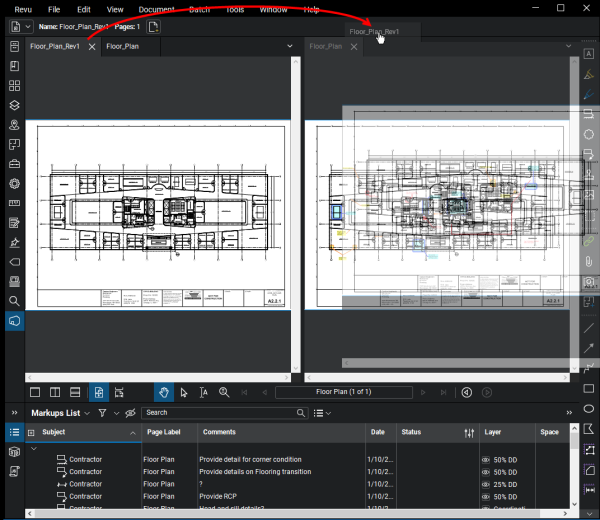
Note that you can also undock a PDF using a similar process, only instead of dragging the document tab to another split, drag it away from the document tab bar.
MultiView Extended lets you separate a document tab from the main workspace into a stand-alone, detached workspace. This is especially useful for working with multiple monitors.
- To detach a tab, click and drag the tab away from the document tab bar.
- To return the detached tab to the main workspace, click and drag the tab back to the document tab bar.
Features of Detached Workspaces
- Can contain multiple document tabs, similar to the main Revu workspace.
- Can be split.
- Can Sync with the main Revu workspace.
- Always appears on top of the main Revu window.
The example below shows a document tab being undocked by dragging the tab.
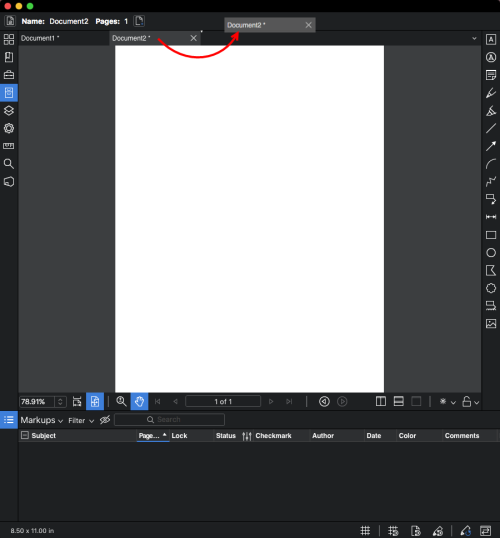
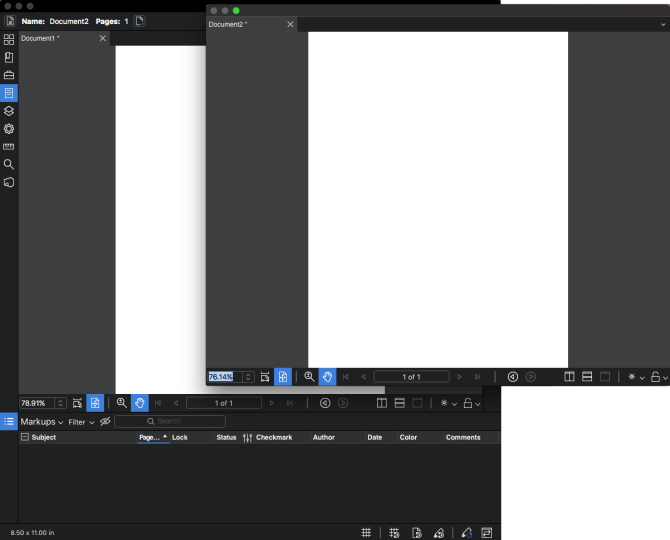
To redock the PDF, simply click its tab and drag it back to the document tab.