Advanced Printing
The Advanced Printing settings control the print processing engine built in Revu. When drawings or documents have blend modes or transparency in the PDF, the printing time can be substantial. A flattening process needs to take place where the correct color of the overlapping lines or semi-transparent regions needs to be determined in order to print correctly. In order to help provide the best quality print in the minimal amount of time, five options are available for controlling the printing process. You can control which technique is used by selecting a Printing Engine.
To access the Advanced Printing settings, go to File >  Print to open the Print dialog box and click Advanced. The Advanced Printing dialog box appears.
Print to open the Print dialog box and click Advanced. The Advanced Printing dialog box appears.
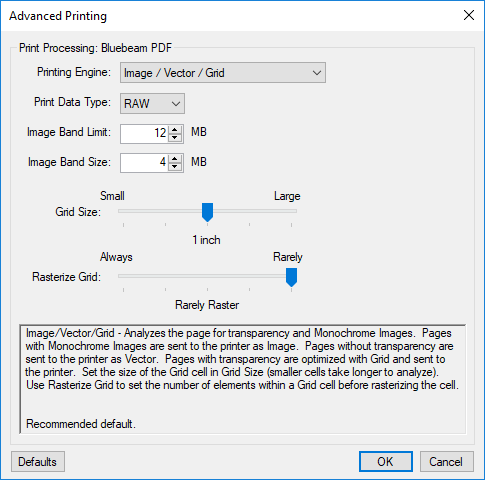
Advanced Printing settings are saved separately for each printer. The name of the selected printer is shown at the top of the dialog box. The settings can be reset to default values by clicking the Defaults button.
Printing Engine
Image/Vector/Grid (default setting): Analyzes the PDF, and if no transparency is present, only vector information will be sent to the printer. If transparency is present, the drawing will be broken into a grid. For those areas which have transparency regions, the regions will be turned into an image and sent as raster data to the printer. This enables transparency information to be preserved when the printout is created. The Grid Size will determine the size of the region to turn into a raster image. It is recommended that you keep this setting at 1 inch for most cases. For most CAD drawings and general office documents, this generally provides the highest quality printouts. Fonts are sent efficiently to the printer and lines are sent as vector elements. The amount of data sent to the printer is minimized which will generally help printers perform faster and the transparency information will be handled.
Vector (only): Forces all the information in the PDF to be sent as vector data to the printer. Generally, Vector will send the smallest amount of data to the printer. However, opacity and transparency in the PDF will be not be printed because most printers cannot interpret vector data and determine the proper transparency to print.
Examples of opacity and transparency are:
Fills with opacity will print solid.
A PDF that includes Line Merge will print as if it did not exist.
Image (only): Turns the entire document into a raster image. This effectively makes a high-resolution snapshot of the page and sends the image data to the printer. This generally results in a very large amount of data being sent to the printer. This setting will preserve transparency information, however it often results in the PDF taking a long time to print. Use the Maximum Print DPI setting in Rendering Preferences to set the print DPI.
Grid (only): Forces the current PDF to be divided into a series of grids and processed as explained under Image/Vector/Grid above.
Note: Transparency and opacity are generally the same thing. If opacity is set to any value besides 100%, then it is transparent. A PDF contains transparency if it was created using Revu with the Line Merge option selected.
Print Data Type: Determines the format used to send the data to the printer. By default, the printer's default data type is used. Note that EMF will create larger spool files and is an older format, but might be required if the printer does not support RAW.
Image Band Limit : When using the Image setting, or if the PDF is comprised of a single large scanned image, this setting will determine when to split the information sent to the printer into smaller chunks of data. So, as an example, if the print data that is sent to the printer is 16 MB, and the Image Band Limit is set to 12MB, the Image Band Limit will break the large image up into smaller chunks. The image will be broken up into pieces specified in the Image Band Size parameter. As an example: If the Image Band Limit is set to 12 MB and the Image Band Size is 4 MB, and a 16 MB image is encountered when printing, 4 images of 4MB each will be sent.
Defaults: Restores the settings to the default values.