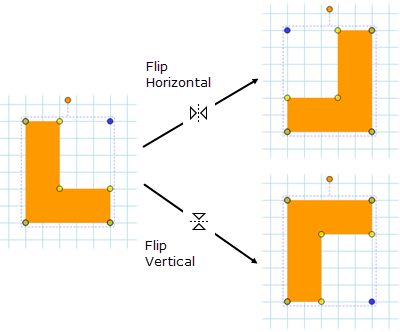Aligning Markups
Revu can align multiple markups to their edges (right, left, top, or bottom) or centers (horizontal or vertical). Additionally, markups can be flipped horizontally or vertically.
Multiple markups can be aligned to one another so that any of their edges (right, left, top, or bottom) or center points (horizontal or vertical) line up. To do so, select two or more markups and use any of the following methods to choose an alignment:
- Click the desired alignment from the Alignment toolbar.
- Right-click one of the selected markups and go to Alignment > then select the desired alignment.
- Use the applicable keyboard shortcut (as available) for the desired alignment (see Alignment toolbar for a list of keyboard shortcuts).
The first markup selected is considered the primary markup and all other markups are aligned relative to it.
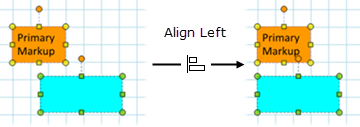
Three or more markups can be distributed relative to one another so that their centers are equidistant from one another along their horizontal and/or vertical plane. To do so, select three or more markups and use either of the following methods to choose a distribution:
- Click either the
 Distribute Horizontally or
Distribute Horizontally or  Distribute Vertically icon on the Alignment toolbar.
Distribute Vertically icon on the Alignment toolbar. - Right-click one of the selected markups and go to either Alignment >
 Distribute Horizontally or
Distribute Horizontally or  Distribute Vertically.
Distribute Vertically.

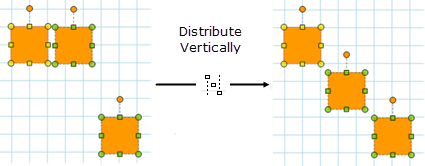
Markups can also be relocated to the center of the page, placing the center point of each selected markup on the center point of the page. To do so, select one or more markups and use either of the following methods to choose a distribution:
- Click the
 Center in Document icon on the Alignment toolbar.
Center in Document icon on the Alignment toolbar. - Right-click one of the selected markups and go to Alignment >
 Center in Document.
Center in Document.
Image, Stamp, Polyline, Polygon, Clouds, Pen, Highlight, and Grouped markups can be flipped either horizontally or vertically. To flip, select one or more markups, and use do any of the following:
- Click either the
 Flip Horizontal or
Flip Horizontal or  Flip Vertical icon on the Alignment toolbar.
Flip Vertical icon on the Alignment toolbar. - Right-click one of the selected markups and go to either Alignment >
 Flip Horizontal or
Flip Horizontal or  Flip Vertical.
Flip Vertical. - Use either of the keyboard shortcuts to Flip Horizontal (CTRL+ALT+H) or Flip Vertical (CTRL+ALT+V).
The selected markups will flip on their respective centers (horizontal or vertical, as appropriate).