Marking Up 3D PDFs
You can use Bluebeam Revu to mark up 3D PDFs. Markups are anchored to a 2D view and a markup indicator is added to the 3D view to show that it has existing markups.
A markup on 3D content in a PDF must be anchored to a single 2D View. For this reason, when you first add a markup to a 3D PDF, a new view will be created automatically. You can then place as many markups as desired on that view. The first markup placed after moving the camera will create another new view. Views can be managed from the 3D Model Tree panel or the 3D Hover Bar.
To place a markup on a new view:
- Use the
 Mouse Interaction tools on either the 3D Hover Bar or the 3D Model Tree panel toolbar to place the model where desired.
Mouse Interaction tools on either the 3D Hover Bar or the 3D Model Tree panel toolbar to place the model where desired. - Click any markup tool, then place the markup. A new view with the default name of "Markup View" is created, which will have a
 Markup Indicator beside its name in the Views list to show that it contains markups.
Markup Indicator beside its name in the Views list to show that it contains markups.
To place a markup on an existing view, first call up the view you want to mark up:
-
Select a view from the View
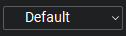 list on the 3D Model Tree panel.
list on the 3D Model Tree panel.- Alternatively, select a view from the View list on the 3D Hover Bar.
- Once the view is loaded, place a markup. That view will have a
 Markup Indicator beside its name in the Views list to show that it contains markups.
Markup Indicator beside its name in the Views list to show that it contains markups.
When in markup view, the 3D image freezes and the mouse no longer moves the model. To exit the markup view and interact with the model again, select another view from the Views list.
Views with markups can be recalled in the same way as views that do not contain markups: select the name of the desired view in either the Views list of the 3D Model Tree panel or the 3D Hover Bar. In addition, Bluebeam Revu provides a feature that allows you to discover markups on the 3D model itself.
As you interact with a 3D model, a transparent blue markup indicator will appear in the approximate area that a markup has been placed. Click the bubble to jump to the view that contains the markup. An example follows.
Markup Indicator in 3D Interactive Mode:

Associated Markup View:

The Markups list also tracks all markups , whether on 3D or 2D content. To recall a markup and its associated view, simply click it in the list.
To sort the Markups list by 3D View:
- On the Markups list toolbar, go to Markups List > Columns > 3D View to reveal the 3D View column (if necessary).
- If the 3D View column is in the Columns list, select Manage Columns to show it.
- Click the 3D View column header to sort by 3D View.