Tool Chest Panel
The  Tool Chest is a powerful feature that makes marking up documents much more efficient, giving you a place to store your most used markups in a central, easily accessible location.
Tool Chest is a powerful feature that makes marking up documents much more efficient, giving you a place to store your most used markups in a central, easily accessible location.
 Tool Chest or press ALT+X to show the
Tool Chest or press ALT+X to show the  Tool Chest panel.
Tool Chest panel.
Tool Chest menu: Contains a list of available tool sets and the Manage Tool Sets feature. Tool sets that are checked are currently shown in the panel. Select a tool set to toggle its shown/hidden status.
Each Tool Set has its own toolbar with some or all of the following tools:
 /
/ Expand/ Collapse toggle: Expands or collapses the tool set. When tool sets are collapsed, a flyout toggle appears at the right which enables viewing and selecting tools in the tool set without expanding it.
Expand/ Collapse toggle: Expands or collapses the tool set. When tool sets are collapsed, a flyout toggle appears at the right which enables viewing and selecting tools in the tool set without expanding it.
 Scale: Enables or disables the scale set for the tool set. Appears only when a tool set has a scale set.
Scale: Enables or disables the scale set for the tool set. Appears only when a tool set has a scale set.
 /
/  Locked / Checked Out: Indicates that the tool set is either locked (and is read-only) or checked out (and is editable). Only appears for shared tool sets.
Locked / Checked Out: Indicates that the tool set is either locked (and is read-only) or checked out (and is editable). Only appears for shared tool sets.
 Properties menu (all tool sets except Recent Tools):
Properties menu (all tool sets except Recent Tools):
 Symbol: When enabled, tools in the tool set are shown as their symbols only.
Symbol: When enabled, tools in the tool set are shown as their symbols only.
 Detail: When enabled, tools in the tool set are shown in a table with more detailed information.
Detail: When enabled, tools in the tool set are shown in a table with more detailed information.
 Set Scale: Sets a scale for tools in the tool set, allowing them to scale up or down when placed in a calibrated drawing.
Set Scale: Sets a scale for tools in the tool set, allowing them to scale up or down when placed in a calibrated drawing.
Remove Scale: Removes the current scale set for the tool set. Appears only when a scale has been set.
Legend: Creates a Markups Legend specific to the tools in the tool set.
 Export: Exports the tool set to a local or network drive.
Export: Exports the tool set to a local or network drive.
 Save: Saves changes made to the tool set (for example, adding a tool or changing the scale).
Save: Saves changes made to the tool set (for example, adding a tool or changing the scale).
Pin: Pins a tool set to a specified toolbar.
Hide: Hides the tool set from the Tool Chest. To show a hidden tool set, select it from the Tool Chest menu at the top of the Tool Chest panel.
 Properties menu (Recent Tools only):
Properties menu (Recent Tools only):
Properties Mode: When enabled, only the appearance properties of markups are saved in the tool set. When disabled, appearance properties and other details (dimensions, text, and so on) are saved. See Properties Mode vs Drawing Mode.
 Add to My Tools: Saves the selected tool to the My Tools tool set. Available only when a tool in the tool set is selected.
Add to My Tools: Saves the selected tool to the My Tools tool set. Available only when a tool in the tool set is selected.
Maximum Recents: Sets the maximum number of tools Revu will remember as "recent."
 Clear Recents: Removes all tools currently in the Recent Tools tool set.
Clear Recents: Removes all tools currently in the Recent Tools tool set.
Hide: Hides the tool set from the Tool Chest. To show a hidden tool set, select it from the Tool Chest menu at the top of the Tool Chest panel.
The Tool Chest is organized into different tool sets.
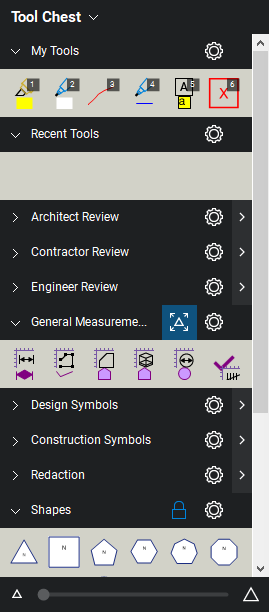
Tool sets can be shown in either  Symbol or
Symbol or  Detail modes. Click the
Detail modes. Click the  Properties menu for the desired tool set and select the desired mode.
Properties menu for the desired tool set and select the desired mode.
There are two tool sets that are available in all Profiles: My Tools and Recent Tools.
My Tools is a permanent tool set for markups that you use frequently. Any markup stored in this panel will remain between sessions of Revu.
Recent Tools is a permanent tool set that records recently used markups. This enables you to easily reuse a recent markup without needing to recreate it. Tools in the Recent Tools tool set are temporary; the tool set is cleared when Revu is closed. Tools can be saved permanently by moving them out of Recent Tools to another Tool Set before closing it.
Tool sets that are collapsed have a  flyout toggle to the right of their
flyout toggle to the right of their  Properties menu. Click this toggle to see a flyout containing tools found in the tool set. Tools can be selected from this flyout and placed on PDFs without expanding the tool set.
Properties menu. Click this toggle to see a flyout containing tools found in the tool set. Tools can be selected from this flyout and placed on PDFs without expanding the tool set.
Users can also
Also worth special consideration is the Sequences & Actions tool set. A Sequence allows a text based markup to increment in value each time that a markup is added to the PDF. The updating sequence value can be a number or text.
