Tools Menu
The Tools menu provide tools for working with several types of annotations, including measurements and markups, stamps, form fields, digital signatures, and more. It is accessed by clicking Tools on the Menu bar.
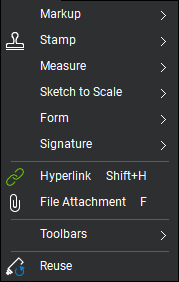
 Text Box (T): Places a text box markup.
Text Box (T): Places a text box markup.
 Typewriter (W): Enables freely typing text on a PDF.
Typewriter (W): Enables freely typing text on a PDF.
 Note (N): Inserts a sticky note.
Note (N): Inserts a sticky note.
 Callout (Q): Adds a text callout markup.
Callout (Q): Adds a text callout markup.
 Pen (P): Adds a free-drawn markup.
Pen (P): Adds a free-drawn markup.
 Highlight (H): Adds a semi-transparent line simulating a highlighter.
Highlight (H): Adds a semi-transparent line simulating a highlighter.
 Eraser (SHIFT+E): Removes pen and highlighter markups.
Eraser (SHIFT+E): Removes pen and highlighter markups.
 Line (L): Adds a line markup.
Line (L): Adds a line markup.
 Arrow (A): Adds an arrow markup.
Arrow (A): Adds an arrow markup.
 Arc (SHIFT+C): Adds a curve markup.
Arc (SHIFT+C): Adds a curve markup.
 Polyline (SHIFT+N): Adds a polyline markup.
Polyline (SHIFT+N): Adds a polyline markup.
 Dimension (SHIFT+L): Adds a dimension or leader line markup.
Dimension (SHIFT+L): Adds a dimension or leader line markup.
 Rectangle (R): Adds a rectangular markup.
Rectangle (R): Adds a rectangular markup.
 Ellipse (E): Adds an elliptical markup.
Ellipse (E): Adds an elliptical markup.
 Polygon (SHIFT+P): Adds a polygon markup with no set angles.
Polygon (SHIFT+P): Adds a polygon markup with no set angles.
 Cloud (C): Adds a polygon with a cloud-like appearance preset.
Cloud (C): Adds a polygon with a cloud-like appearance preset.
 Cloud+ (K): Adds a polygon markup with a cloud-like appearance and callout box preset.
Cloud+ (K): Adds a polygon markup with a cloud-like appearance and callout box preset.
Image Menu
 From File (I): Places an existing graphic image as a markup on the current PDF.
From File (I): Places an existing graphic image as a markup on the current PDF.
 From Camera (CTRL+ALT+I): Adds an Image markup or embeds an image in a markup using the camera in the laptop or tablet.
From Camera (CTRL+ALT+I): Adds an Image markup or embeds an image in a markup using the camera in the laptop or tablet.
 From Scanner (SHIFT+I): Inserts a new image markup from an image acquired from an attached scanner.
From Scanner (SHIFT+I): Inserts a new image markup from an image acquired from an attached scanner.
 Crop Image: Crops an image markup.
Crop Image: Crops an image markup.
 Flag (F): Inserts a linked flag on the currently active page.
Flag (F): Inserts a linked flag on the currently active page.
PDF Content Menu
 Review Text (SHIFT+ALT+R): Allows for marking text for edits without changing the text in the PDF.
Review Text (SHIFT+ALT+R): Allows for marking text for edits without changing the text in the PDF.
 Underline (U): Underlines the typeface.
Underline (U): Underlines the typeface.
 Squiggly (SHIFT+U): Creates a squiggly line under the selected text.
Squiggly (SHIFT+U): Creates a squiggly line under the selected text.
 Strikethrough (D): Strikes out the selected text without removing it.
Strikethrough (D): Strikes out the selected text without removing it.
 Create Hyperlinks from URLs: Automatically creates hyperlinks from URLs that exist in the PDF content.
Create Hyperlinks from URLs: Automatically creates hyperlinks from URLs that exist in the PDF content.
Contains available stamps. See the Stamp Tool section for more information.
 Calibrate: Calibrates the document's scale to allow accurate measurements to be taken.
Calibrate: Calibrates the document's scale to allow accurate measurements to be taken.
 Length (SHIFT+
Length (SHIFT+
 Polylength (SHIFT+ALT+Q): Creates specialized markups that calculate multiple, linear measurements as well as their cumulative length.
Polylength (SHIFT+ALT+Q): Creates specialized markups that calculate multiple, linear measurements as well as their cumulative length.
 Area (SHIFT+
Area (SHIFT+
 Perimeter (SHIFT+
Perimeter (SHIFT+
 Diameter (SHIFT+
Diameter (SHIFT+
 Center Radius (SHIFT+ALT+U): Calculates the radius a circle based on the position of the circle's center and one point on its circumference.
Center Radius (SHIFT+ALT+U): Calculates the radius a circle based on the position of the circle's center and one point on its circumference.
 3-Point Radius (SHIFT+ALT+U): Calculates the radius as an arc.
3-Point Radius (SHIFT+ALT+U): Calculates the radius as an arc.
Note: The keyboard shortcut for the radius measurement tool automatically calls the most recently used version of the tool, either Center Radius or 3-Point Radius.
 Angle (SHIFT+
Angle (SHIFT+
 Volume (SHIFT+
Volume (SHIFT+

 Ellipse Cutout: Removes an elliptical area from an existing Area or Volume measurement.
Ellipse Cutout: Removes an elliptical area from an existing Area or Volume measurement.
 Count (SHIFT+
Count (SHIFT+
 Dynamic Fill (J): Automatically creates Spaces and measurement markups from any shape on the content layer of a drawing.
Dynamic Fill (J): Automatically creates Spaces and measurement markups from any shape on the content layer of a drawing.
 Polygon Sketch to Scale: Adds a polygon markup to an exact scale.
Polygon Sketch to Scale: Adds a polygon markup to an exact scale.
 Rectangle Sketch to Scale: Adds a rectangle markup to an exact scale.
Rectangle Sketch to Scale: Adds a rectangle markup to an exact scale.
 Ellipse Sketch to Scale: Adds an ellipse markup to an exact scale.
Ellipse Sketch to Scale: Adds an ellipse markup to an exact scale.
 Polyline Sketch to Scale: Adds a polyline markup to an exact scale.
Polyline Sketch to Scale: Adds a polyline markup to an exact scale.
 Automatically Create Form Fields: Automatically generates forms from an existing PDF, converting elements in the PDF that conform to typical form field characteristics.
Automatically Create Form Fields: Automatically generates forms from an existing PDF, converting elements in the PDF that conform to typical form field characteristics.
 Text Box: Places a form field used to store text, dates, numeric values, email addresses, and so on.
Text Box: Places a form field used to store text, dates, numeric values, email addresses, and so on.
 Radio Button: Places a form field used to indicate a choice between options.
Radio Button: Places a form field used to indicate a choice between options.
 Check Box: Places a form field used to select an option.
Check Box: Places a form field used to select an option.
 List Box: Places a form field used to select one or more items from a list.
List Box: Places a form field used to select one or more items from a list.
 Dropdown: Places a form field used to select from one of many items.
Dropdown: Places a form field used to select from one of many items.
 Button: Places a form field used to invoke an action like a calculation, sequence of events, validation of fields, generation of data, and so on.
Button: Places a form field used to invoke an action like a calculation, sequence of events, validation of fields, generation of data, and so on.
 Digital Signature: Places a form field used to securely and digitally sign the document.
Digital Signature: Places a form field used to securely and digitally sign the document.
 Import Data: Imports form data from an existing FDF file.
Import Data: Imports form data from an existing FDF file.
 Export Data: Exports form data to an FDF, CSV or XML file.
Export Data: Exports form data to an FDF, CSV or XML file.
Merge Data: Extracts form data from another PDF file.
Migrate Typewritten Text: Converts Typewriter text above a form field into form data.
Highlight (CTRL+F7): Shows a blue highlight in each form field. It is active by default.
Reset: Clears information from all form fields.
JavaScript (CTRL+SHIFT+J): Enables the adding, editing, or deleting of JavaScripts on the form.
 Sign Document: Creates a signature field and automatically attempts to sign it.
Sign Document: Creates a signature field and automatically attempts to sign it.
 Certify Document: Certifies a document for authenticity.
Certify Document: Certifies a document for authenticity.
 Validate Signatures: Attempts to validate all signatures in the document.
Validate Signatures: Attempts to validate all signatures in the document.
Digital IDs: Invokes the Manage Digital IDs dialog box for creating and managing Digital IDs.
Trusted Identities: Invokes the Trusted Identities dialog for importing, exporting, and managing identity certificates.
 Hyperlink (SHIFT+H): Create and view hyperlinks in a PDF.
Hyperlink (SHIFT+H): Create and view hyperlinks in a PDF.

Toolbars Menu: Contains available toolbars. The three toolbars at the top are fixed. See Status Bar, Navigation Bar, and Properties Toolbar for more information about them. The others are customizable. See Toolbars for more information about them.
 Reuse: When enabled, after placing a markup, the same markup can be added to the PDF without having to reselect it. This mode is helpful when adding the same markup onto the PDF sequentially. This is the same tool that is shown on the Status Bar; toggle it on or off in either place.
Reuse: When enabled, after placing a markup, the same markup can be added to the PDF without having to reselect it. This mode is helpful when adding the same markup onto the PDF sequentially. This is the same tool that is shown on the Status Bar; toggle it on or off in either place.