Saving a PDF to SharePoint
Revu can save files directly to SharePoint when a DMS interface is configured.
- There are three was to save a PDF to a DMS when a DMS interface is configured. With the desired PDF active in Revu, do one of the following:
- Go to File >
 Save As.
Save As. - Press CTRL+SHIFT+S.
- Click
 Save As (DMS) on the Document Management toolbar.
Save As (DMS) on the Document Management toolbar.- If you have enabled Toolbar integration only in File Access Preferences, this is the only option that will work for you.
- Go to File >
-
If Revu has been configured with multiple DMS interfaces, the Save To dialog box appears.
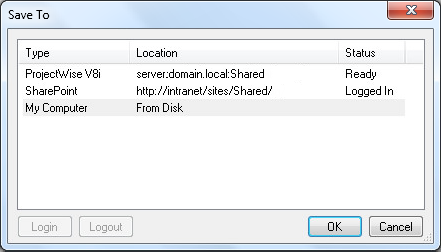
Select the desired SharePoint site and click OK. If you are prompted to log in, do so. The Save File to SharePoint Library dialog box appears.
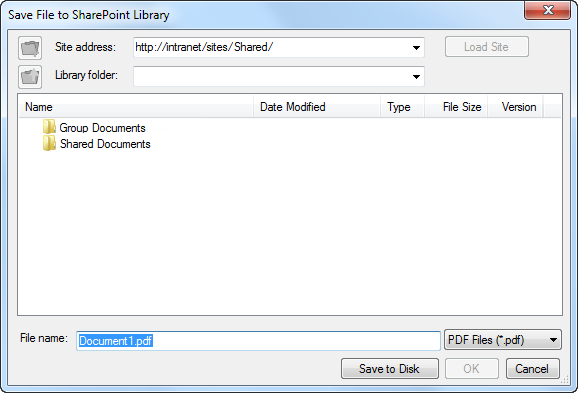
If only SharePoint interfaces have been configured, the Save File to SharePoint Library dialog box opens directly.
Note: To save the file to a local or network drive from this dialog box, click Save to Disk.
- Select the desired SharePoint site from the Site address dropdown list.
- Only SharePoint sites that have had a configured interface will appear in the list.
- To access a SharePoint site that is not in the dropdown list, enter it in the Site Address field and click Load Site.
- Select the desired folder within the SharePoint site from the Library folder dropdown list.
- Alternately, navigate to the desired folder from the list below.
- Enter the desired name of the file in the File name field. By default, the current name of the file is auto-populated.
- Click OK.