Properties Panel
The  Properties panel shows metadata about the active PDF
Properties panel shows metadata about the active PDF
Go to Window > Panels >  Properties or press ALT+P to show the
Properties or press ALT+P to show the  Properties panel.
Properties panel.
When no markup, measurement, or other such annotation is selected, the properties of the active PDF are shown in the Properties panel.
The File Attachments section lists any attachments saved in the current document. Click a file to select it, then use the tools in the File Attachments toolbar to open
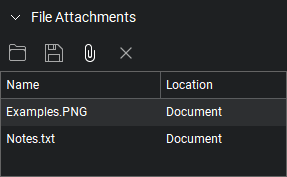
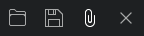
 Open: Opens the selected file.
Open: Opens the selected file.
 Save: Saves a copy of the selected file locally, outside of the document it's attached to.
Save: Saves a copy of the selected file locally, outside of the document it's attached to.
 Add New: Adds a file from a local or network drive to the current document as an attachment.
Add New: Adds a file from a local or network drive to the current document as an attachment.
 Delete: Removes the selected attached file from the document.
Delete: Removes the selected attached file from the document.
The File Properties section shows several standard metadata fields for the current PDF.

The Tags section shows any tags currently placed on the page. These are not editable and are shown for information purposes only.
The Custom Properties section contains custom metadata fields.
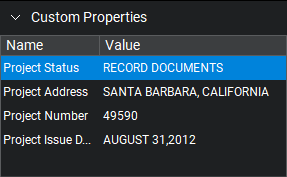
To add a new field, click an empty cell in the Name column, type a name for the property, then click in the corresponding Value column cell and add the value. To delete a custom row, click in either cell and press DELETE.
When a markup, measurement, or other such annotation is selected, the Properties panel shows data and parameters specific to it. Some of these parameters, found in the General section of the Properties panel, are universal to nearly all annotations. Others vary according to the type of annotation. Details concerning these sections according to annotation can be found on their individual pages in this Help guide.
The General section of the Properties panel contains the following:
- Author: Records the creator of the markup. Useful for tracking responsibility.
- Subject: Records a subject associated with the markup. Often used to define the category of the takeoff.
- Label: Generally found only in measurements, labels can be shown in the takeoff itself. Often a short code that corresponds to a particular material.
- Comments: This previews the markup caption. It will update automatically as the caption or caption style, defined in the Appearance section, is changed.
- Lock: When selected, prevents accidental moving or resizing of an annotation.
This section contains settings pertaining to the display style of the markup. See the sections on individual annotations for what specific appearance settings are available for that tool.
This section contains data pertaining to any Custom Columns used in the Markups list. If no Custom Columns are currently in use, this section will not appear.
This section reports where the annotation exists on the document page. Enter values to place markups precisely. If you move a markup by clicking and dragging, the change is reflected here.
This section will also vary from annotation to annotation, but generally holds a quick menu to allow adding the current tool to My Tools or another tool set in your tool chest and a button to make the current settings the default for that tool.