Working with Form Data
Form data can be used in many ways. Revu makes it easy to import data into forms, export data from forms, and merge data from multiple forms into a single report.
Data can be imported into a PDF form from Form Data Format (FDF) files.
To import FDF data:
- Open the PDF form into which data is to be imported.
- Go to Tools > Form >
 Import Data.
Import Data. - Select the FDF file from which data is to be imported and click Open.
Form data can be exported in either FDF, CSV, and XML format.
To export data:
- Open the PDF form from which data is to be exported.
- Go to Tools > Form >
 Export Data.
Export Data. - Navigate to the desired save location for the data, then enter a name for the file in the File name field and select the desired export format from the Save as type menu, then click Save.
Use the Merging Data feature to combine the data from various PDF files into a single CSV or XML file. The forms whose data is being merged do not need to be open in Revu.
To merge form data into a single report:
- Go to Tools > Form > Merge Data. The Merge Form Data dialog box appears.
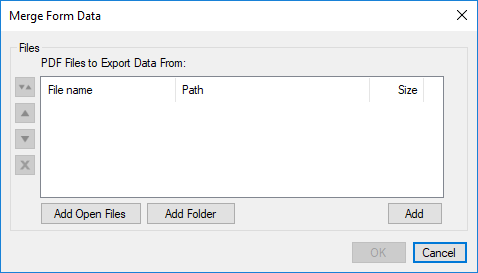
- To add PDFs that are currently open in Revu, click Add Open Files.
- To add all files in a local or network folder, click Add Folder and select the desired folder.
- To add individual files in a local or network folder, click Add and select the desired file or files.
- Once files are added, they can be sorted, arranged, or removed using the buttons on the left. Data will be added to the merged data report from the forms in the order shown in this dialog box.
- Click OK. A Save As dialog box will appear. Navigate to the desired save location for the merged data report, then enter a name for the file in the File name field and select the desired reprot format from the Save as type menu, then click Save.
When a PDF has markups created using the Typewriter tool representing form data, Revu can detect these markups and use this information to fill in the form field.
To migrate typewritten text into form fields:
- Open the desired PDF.
- Go to Tools > Form > Migrate Typewritten Text. The Migrate Typewritten Text dialog box appears.
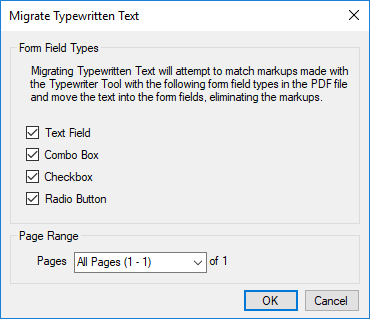
- Select the types of form fields Revu should consider when migrating typewritten text and click OK. Typewritten text is automatically converted into form field data for the selected form field types.
The form reset function can be used to clear all data entered into a form and return all form fields in the document back to their default states. Check by defaults, default text, and other default options will be applied upon invoking this feature. Simply go to Tools > Form > Reset to implement it.