Importing a Trusted Identity Certificate
Before a digital signature can be validated in Revu, the digital ID certificate of the signer must be imported in your trusted repository. The recommended best practice when it comes to importing digital ID certificates is to have signers send you their digital ID certificates (which can be easily
- Save the .cer file that was sent to you somewhere on your computer or network.
-
In Revu, go to Tools > Signature > Trusted Identities. The Manage Trusted Identities dialog box appears.
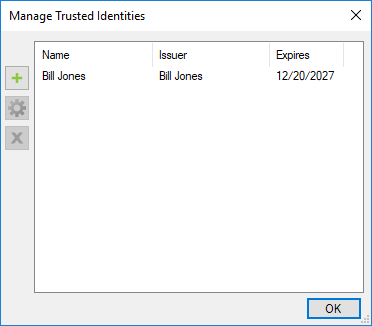
- Click
 Add Trusted Identity. The Windows Open dialog box appears.
Add Trusted Identity. The Windows Open dialog box appears. - Browse to the location of the saved .cer file and open it. Revu automatically adds it to your list of trusted identities.
In order to validate documents signed with Adobe CDS, you need to first install the Adobe Root Certificate in your Trusted Identities Store. The Adobe Root Certificate and instructions for how to install it are available from your Certificate Authority.