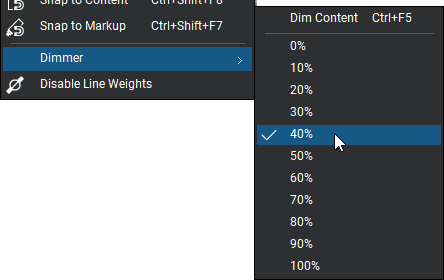Page Layout
Revu allows for several different page layouts, including several configurations and views.
PDF files can be displayed in several different configurations within the workspace.
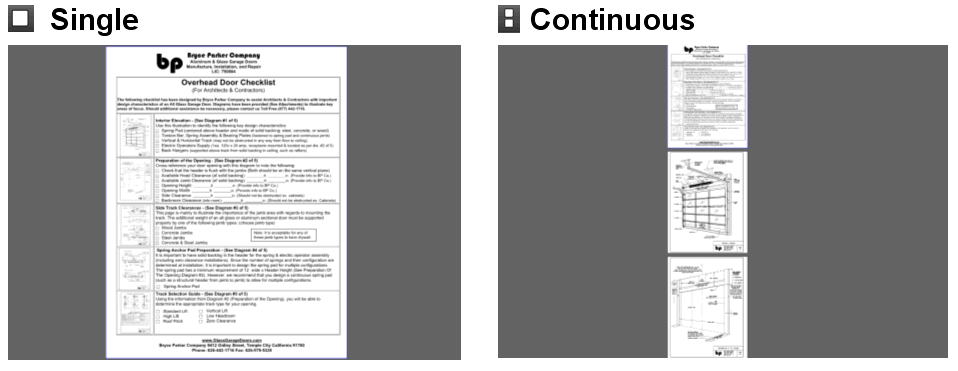
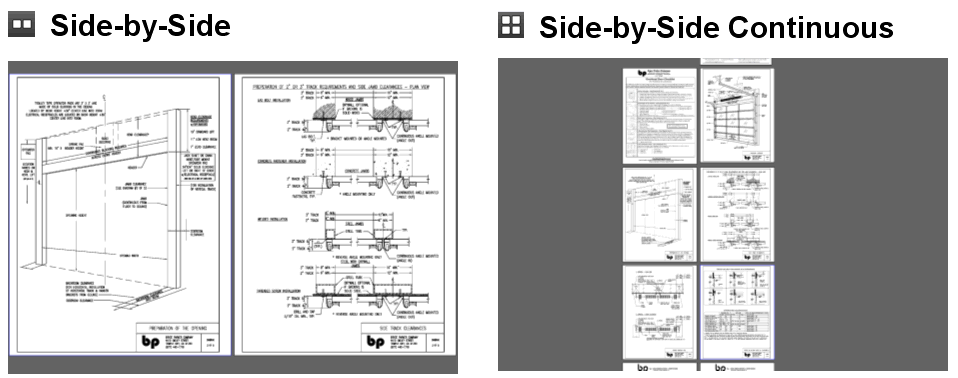
To set the page layout, select the desired mode from the View menu:
 Single Page Mode (
Single Page Mode (
 Continuous Mode (
Continuous Mode (
 Side-by-Side (CTRL+6): Shows two pages side-by-side per window with the even page on the right and the odd page on the left. If Show Cover Page in Side-by-Side is enabled, the first page will be shown alone and the rest will exhibit this behavior.
Side-by-Side (CTRL+6): Shows two pages side-by-side per window with the even page on the right and the odd page on the left. If Show Cover Page in Side-by-Side is enabled, the first page will be shown alone and the rest will exhibit this behavior.
 Continuous Side-by-Side (CTRL+7): Shows all pages in the side-by-side mode in one continuous window. If Show Cover Page in Side-by-Side is enabled, the first page will be shown alone and the rest will exhibit this behavior.
Continuous Side-by-Side (CTRL+7): Shows all pages in the side-by-side mode in one continuous window. If Show Cover Page in Side-by-Side is enabled, the first page will be shown alone and the rest will exhibit this behavior.
The default zoom of pages are controlled with the page view commands. Select the desired mode from the View menu:
 Fit Page
Fit Page
 Fit Width
Fit Width
 Actual Size
Actual Size
The Dimmer tones down, or dims, the content layer of a PDF so as to better see annotations.
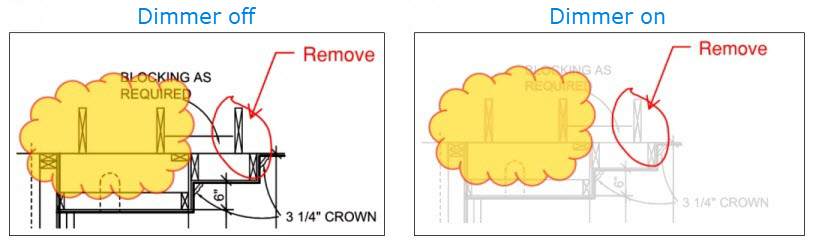
Set the level of dimming by selecting a percent from the Dimmer menu. The lower the percentage, the less intense the underlying PDF content will appear compared to the annotations.