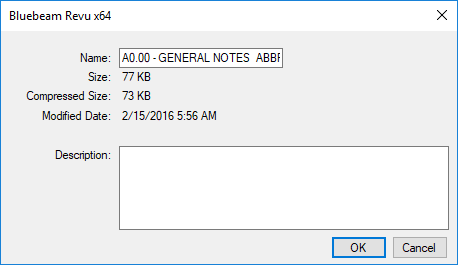PDF Packages
PDF packages bundle multiple PDFs or other documents into one container PDF. This provides an alternative to combining pages from different PDFs.
Revu automatically recognizes PDF packages when they are opened and shows them in a special viewer:
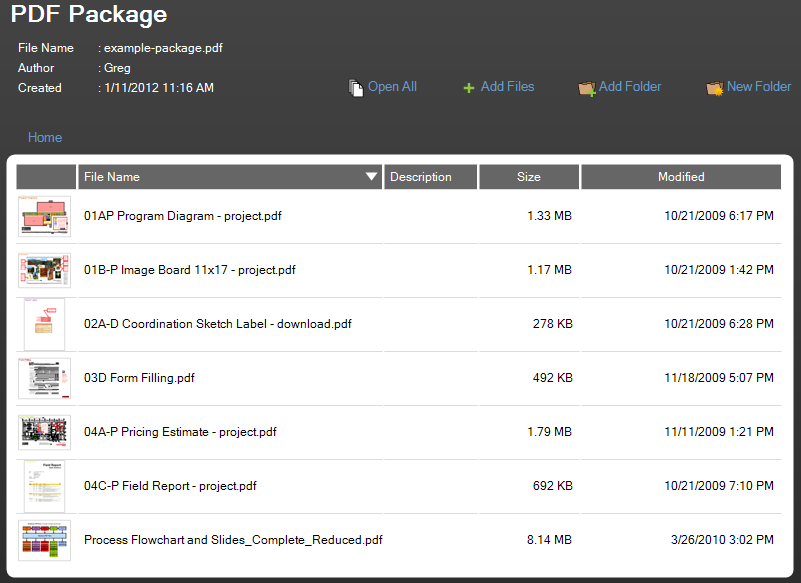
Double-click any file in the package to open that PDF in a separate tab. Click ![]() Open All to open all PDFs in the package.
Open All to open all PDFs in the package.
To save changes to a file in the package:
- Click the changed file's tab so that it is active and click Save.
- Click the package's tab so that it is active and click Save.
To create a new PDF package:
-
Go to File > Create >
 PDF Package. A new, unsaved package document container is opened.
PDF Package. A new, unsaved package document container is opened.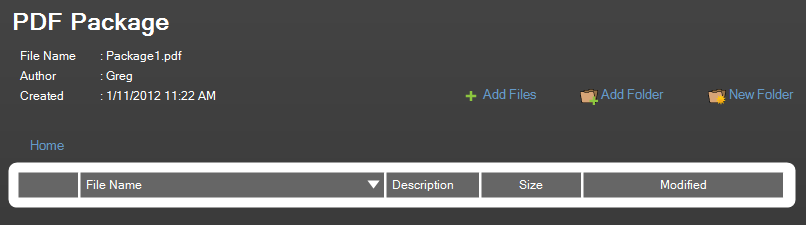
- To add individual files to the PDF package:
- Click
 Add Files.
Add Files. - Select the files to add and click Open.
Alternatively, files can be dragged from Windows Explorer.
As files are selected and added, thumbnails will be generated and the files will appear in the list.
- Click
-
Whole folders can be added as well, which will automatically add all files and subfolders. To add folders to the package:
- Click
 Add Folder.
Add Folder. - Select the desired folder, then click OK.
- Folders can also be drag and dropped from Windows Explorer.
- Click
PDF packages can be sorted by any of the available columns (File Name, Description and so on). Click a column heading to sort by that column.
Right-click a file or folder in the package and select Properties to add a description.