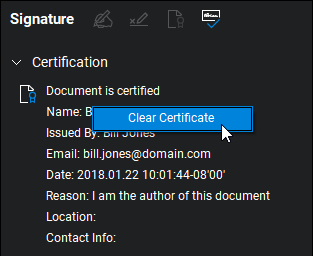Certifying a Document
Documents can be certified, usually by the person who created it or by the first signer, as being authentic. Additionally, certifying a document prevents signers from making changes to its page content, though the certifier has the option to allow other limited changes to the document, including the addition of markups, the completion of form fields or the application of digital signatures. As such, documents should be certified only when they are complete, including after all digital signature fields have been added.
Certified documents cannot be combined with other documents. Combine documents before certifying or use Sets to view separate signed PDFs as a single collection. Certified documents can be added to a PDF package.
Certified documents cannot have pages inserted into them, nor can pages be extracted from certified, multi-page documents.
Documents that have been certified are automatically locked to editing and their security status cannot be changed unless the certification is cleared. This means that operations that would change the document (for example, adding or deleting pages, flattening markups, running OCR, adding new form fields, and so on) are not permitted; these options are not available/dimmed for these documents.
There are two ways to certify a PDF, depending on whether or not you are also a signer on the document. Please note that after the first signature is added to a PDF, its certification status cannot be changed; if a document needs to be certified, do so as the first signer or, if you are not a signer on the document, before sending it out for signatures.
Certified documents will show a certification statement on the document's Properties panel that can be reviewed at any time. Additionally, when opening a certified document a dialog box will appear prompting the reader to open the Properties panel in order to review the certification statement.
Using this process, you can certify the document and sign it at the same time.
-
Click in the desired signature field. The Sign dialog box appears.
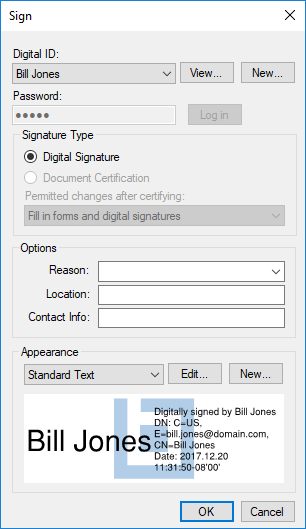
- Choose a Digital ID.
- For PKCS #12 IDs, enter the Password and click Log in.
- Windows Certificate Store IDs do not require a separate password as they are protected by the user's Windows login.
-
Select Document Certification and choose one of the Permitted changes after certifying options:

- No changes allowed: No changes are permitted and no other signatures can be added.
- Fill in forms and digital signatures: Form fields can be completed and signatures added, but no other changes are permitted.
- Markups, fill in forms, and digital signatures: Markups can be added, form fields can be completed and signatures added, but no other changes are permitted.
- Complete any of the desired Options fields.
- Select an Appearance for your signature.
- Click OK. A Save As dialog box appears. Signed documents must be saved at the time of signature.
- Enter a file name and select the location for the signed file, then click Save to save the signed PDF.
The person who certifies a document need not necessarily be one of the signers. Remember, a PDF cannot be certified after it has been signed by any party, so if the document is to be certified, do so before sending it out for signatures.
To certify a document without signing it:
-
Go to Tools > Signatures >
 Certify Document. The Sign dialog box opens.
Certify Document. The Sign dialog box opens.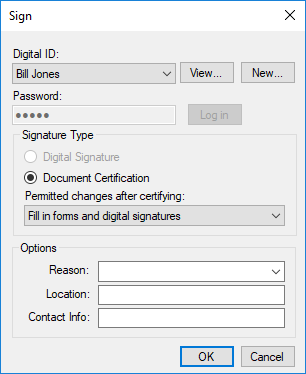
- Choose a Digital ID.
- For PKCS #12 IDs, enter the Password and click Log in.
- Windows Certificate Store IDs do not require a separate password as they are protected by the user's Windows login.
-
Select Document Certification and choose one of the Permitted changes after certifying options:

- No changes allowed: No changes are permitted, including the application of digital signatures. Select this option only if the document does not need to be signed.
- Fill in forms and digital signatures: Form fields can be completed and signatures added, but no other changes are permitted.
- Markups, fill in forms, and digital signatures: Markups can be added, form fields can be completed and signatures added, but no other changes are permitted.
- Complete any of the desired Options fields.
- Click OK.
A document certification can be cleared by the person who certified it. Only the person who certified the document can clear the certification. If this person was also the first signer, that signature is also cleared at the same time. Any other signatures that have been placed on the document automatically have their validation status revoked.
To clear a certificate:
- Go to Window > Panels >
 Signatures or press ALT+4.
Signatures or press ALT+4. -
Right-click the certification notice and select Clear Certificate.